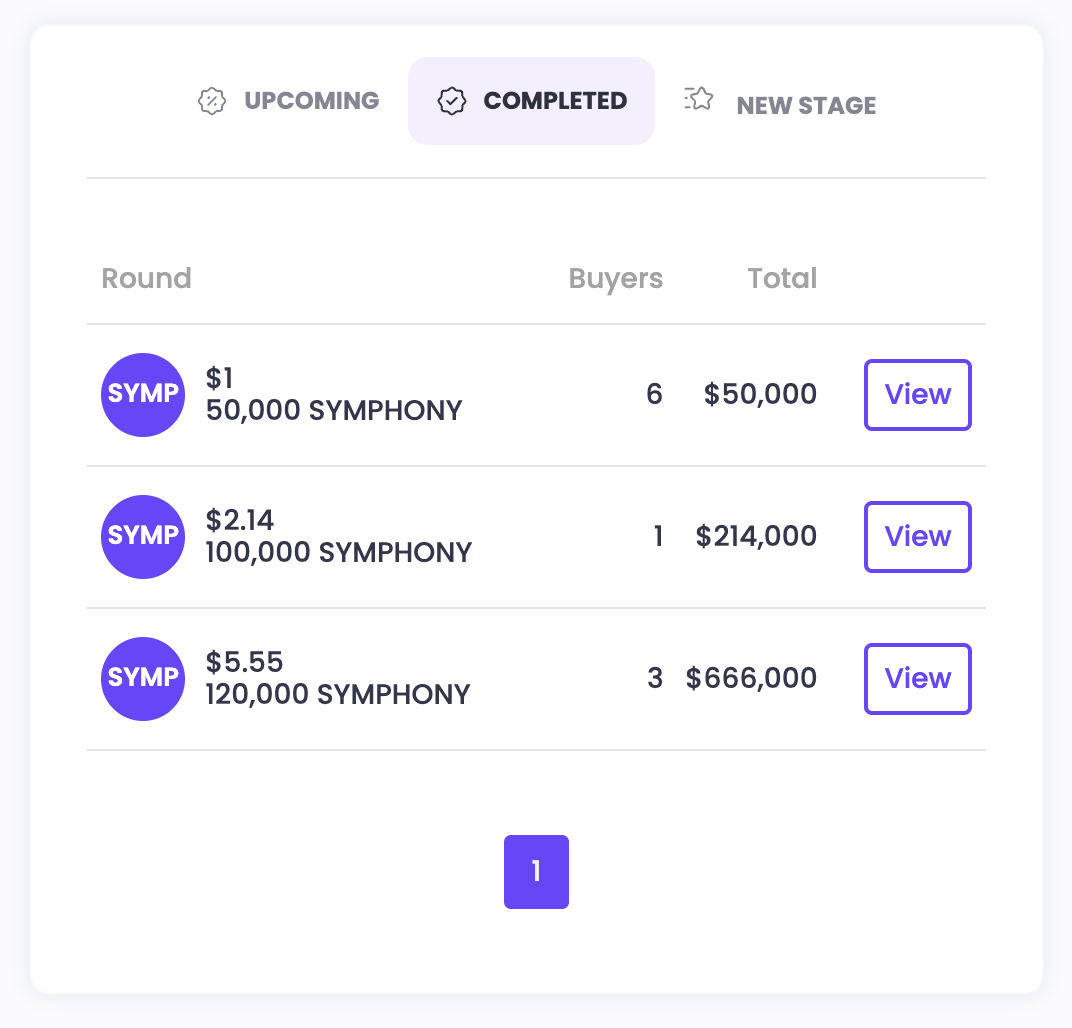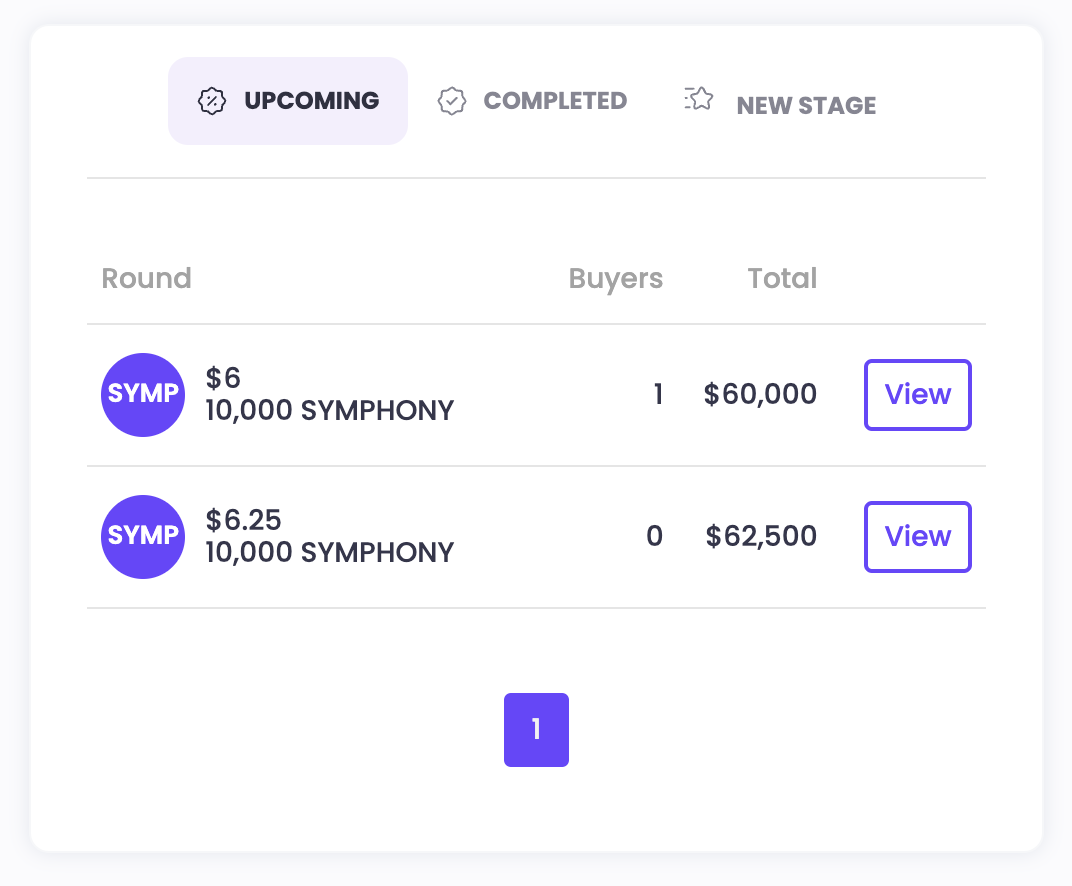Token Sale
- Token Sale panel
The Token Sales panel manages the token sale / fund raising initiatives by creating sales stage.
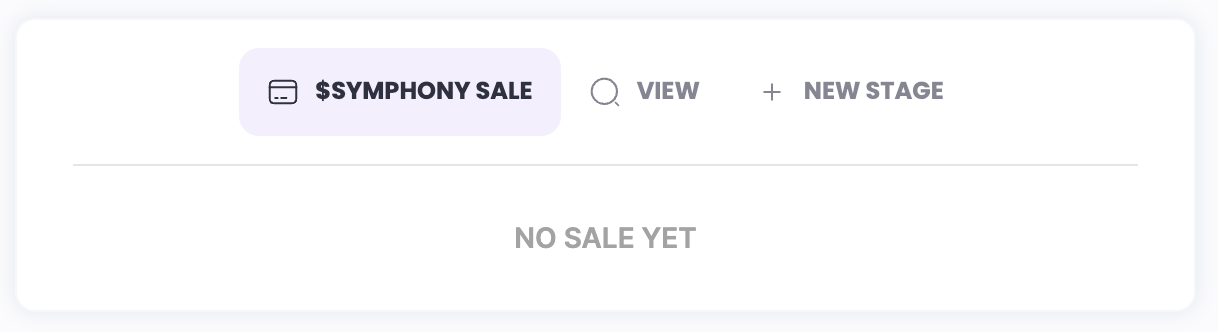
Token Sale Dashboard
Click on New Stage to create a sales round.
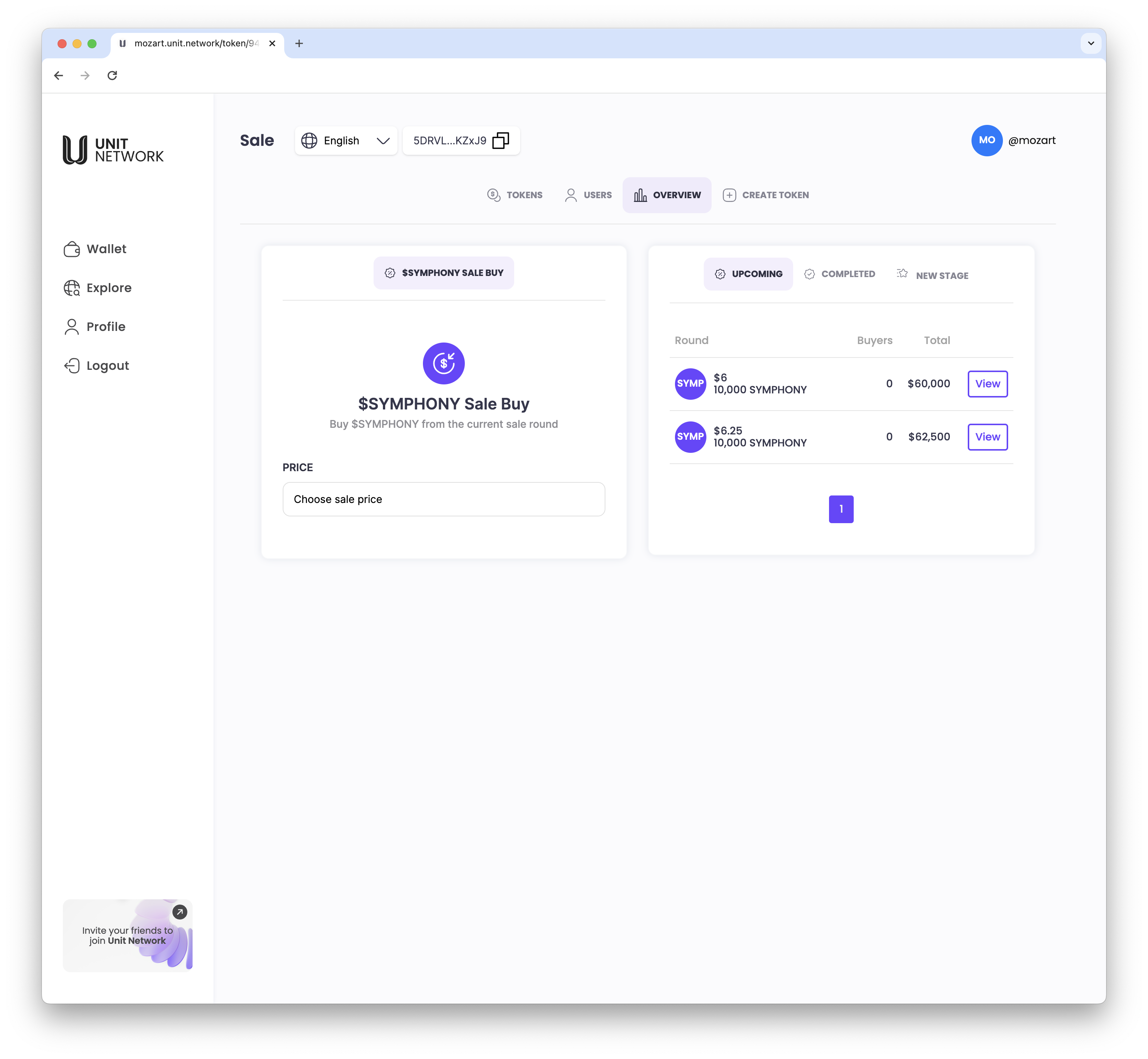
Add a New Sales Stage
To create a sales stage, input the Token Price and the Quantity available for sale.
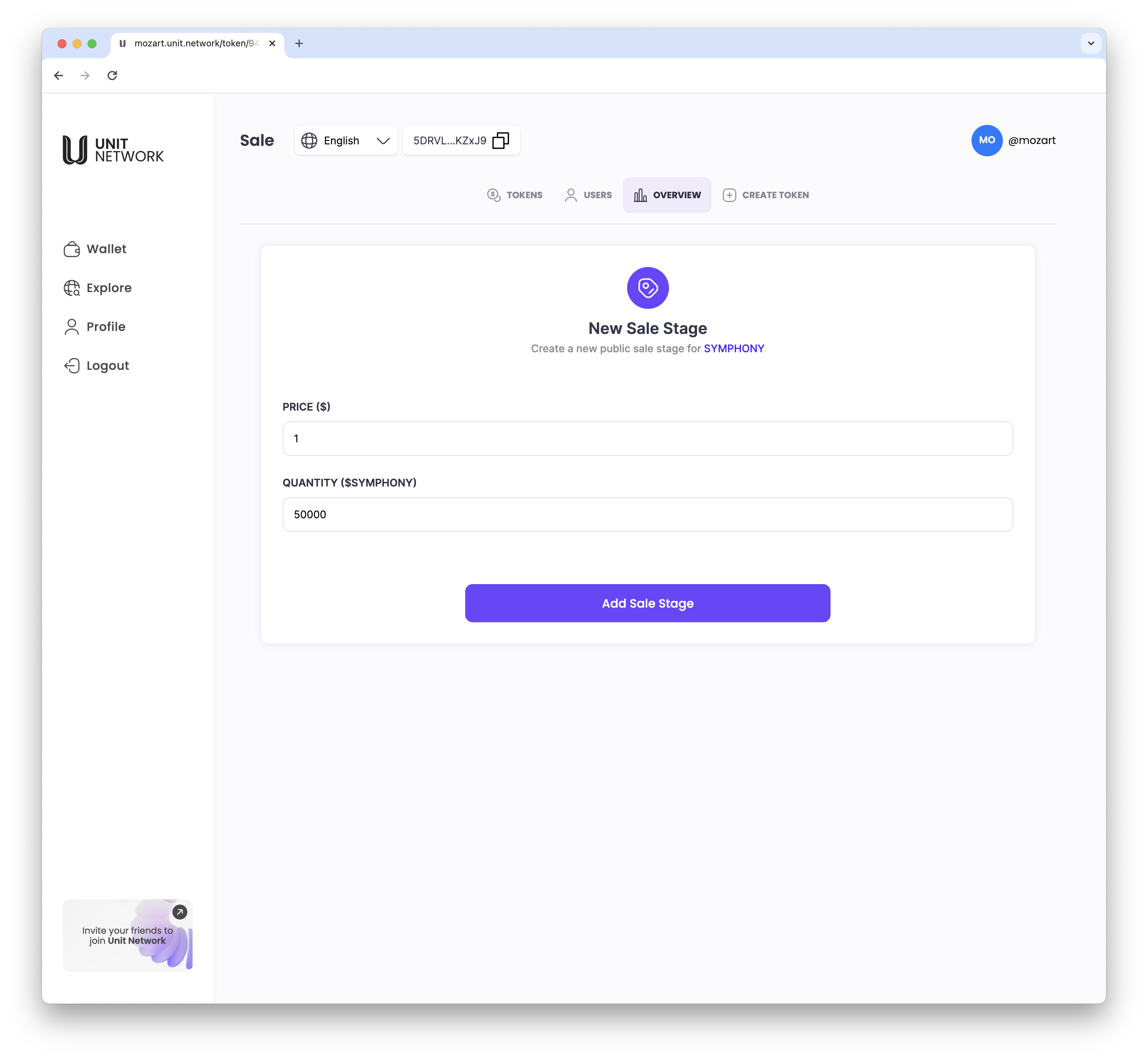
Token Sales - BUY
To make a purchase of a token sale, navigate to the token dashboard -> Sales panel and click on View
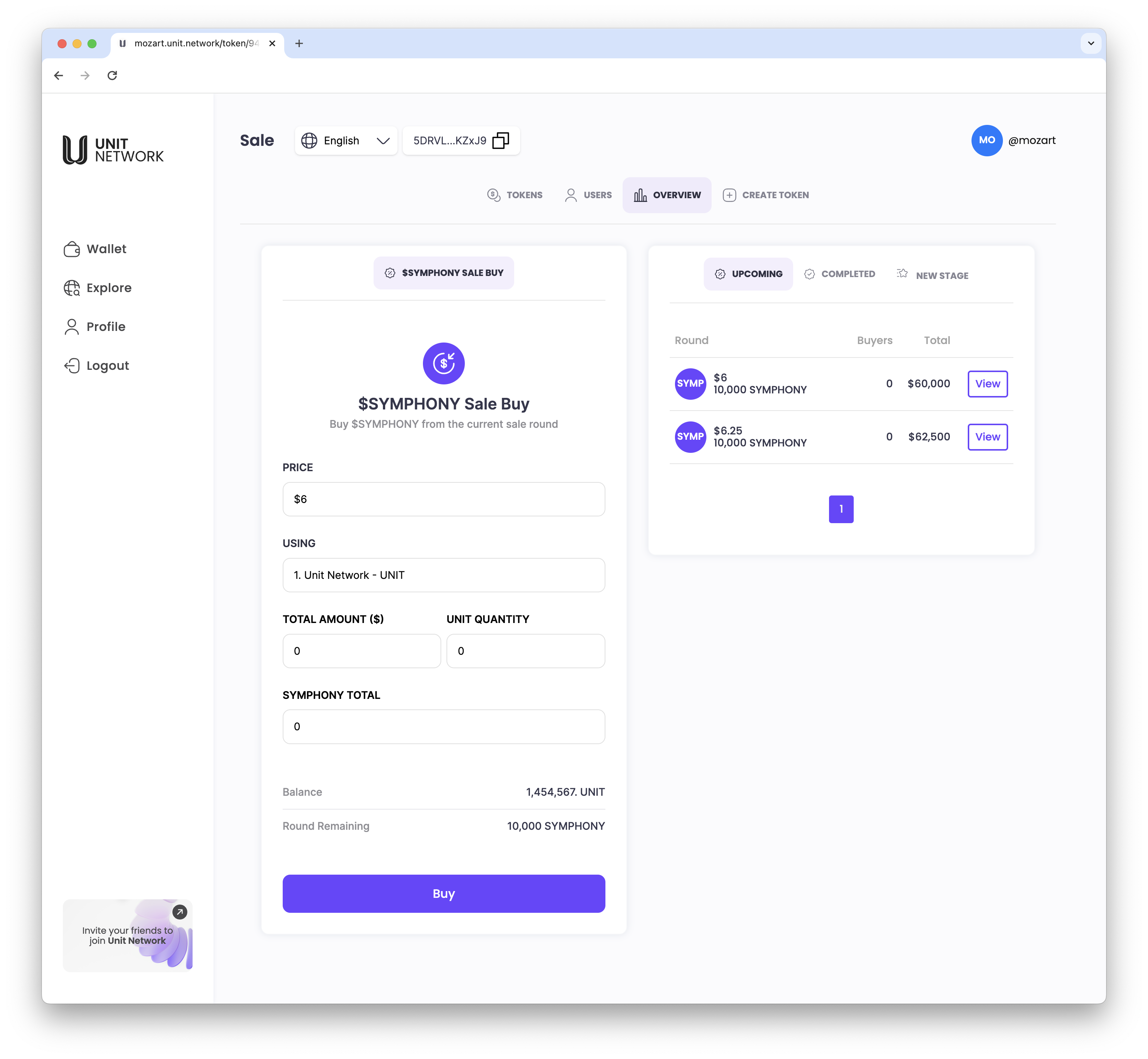
Token Sales - Buy Dashboard
Select preferred wrapped token (choice of 16 tokens) to make the purchase.
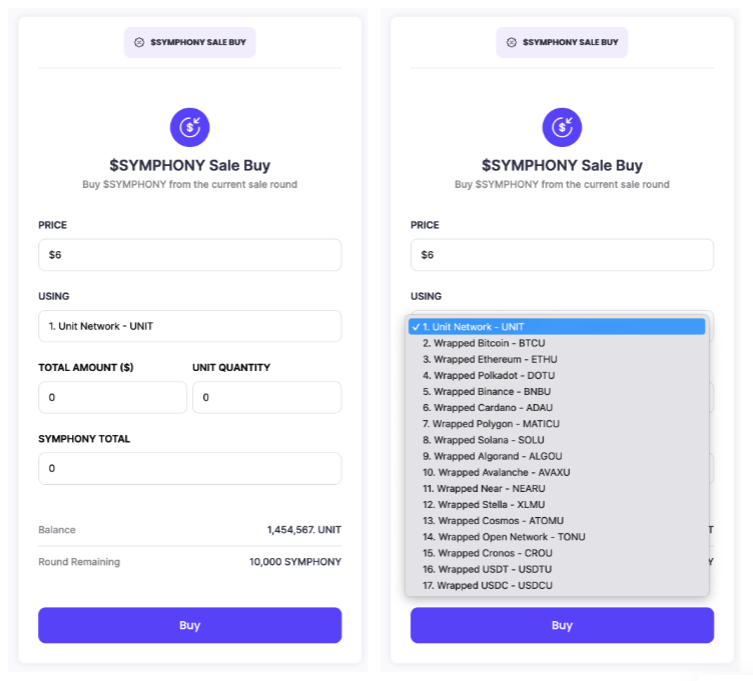
Token Sales - Receipt
Upon successful completion of Buy transaction, a sales transaction will be generated.
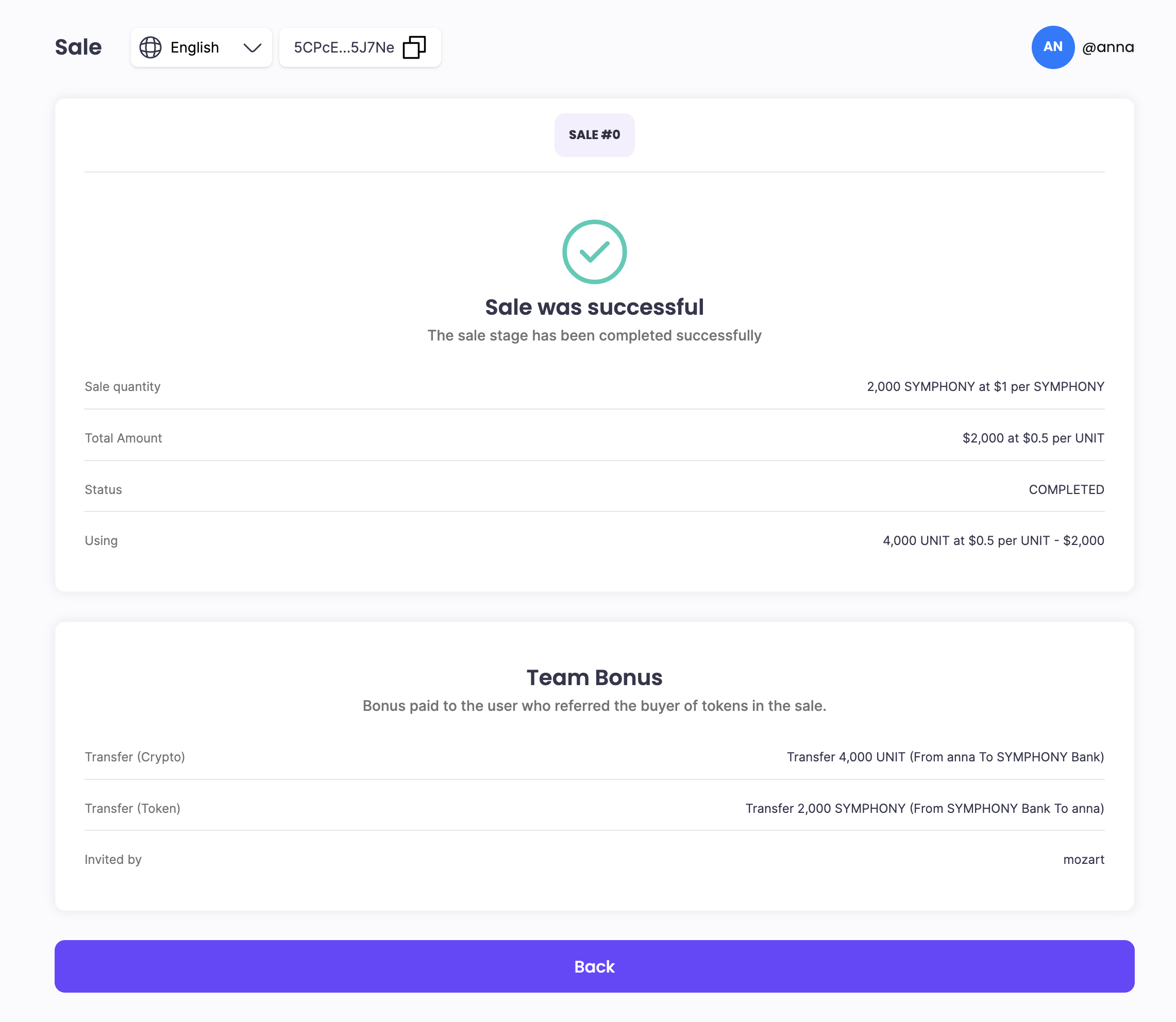
Token Sales - Listing (Current)
Current Sales stage dashboard will reflected the number of buyers for that round.
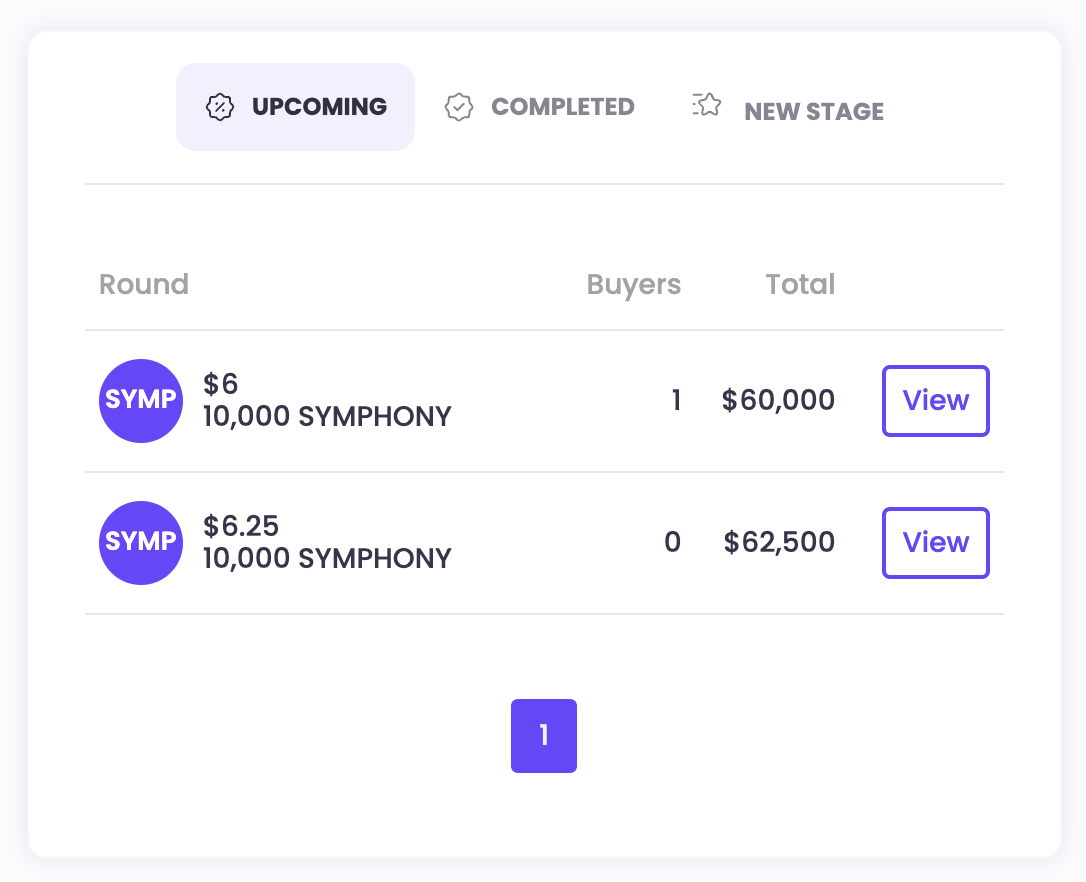
Click on the Total value to EDIT the listing.
Token Sales - Listing (Current) - EDIT
The EDIT dashboard allows the Token Creator to
- make changes to the token price and quantity for sales round. (you cannot make changes to the token sale price if tokens have been sold)
- set the Bonus Allocation for Team, Advisors and Community.
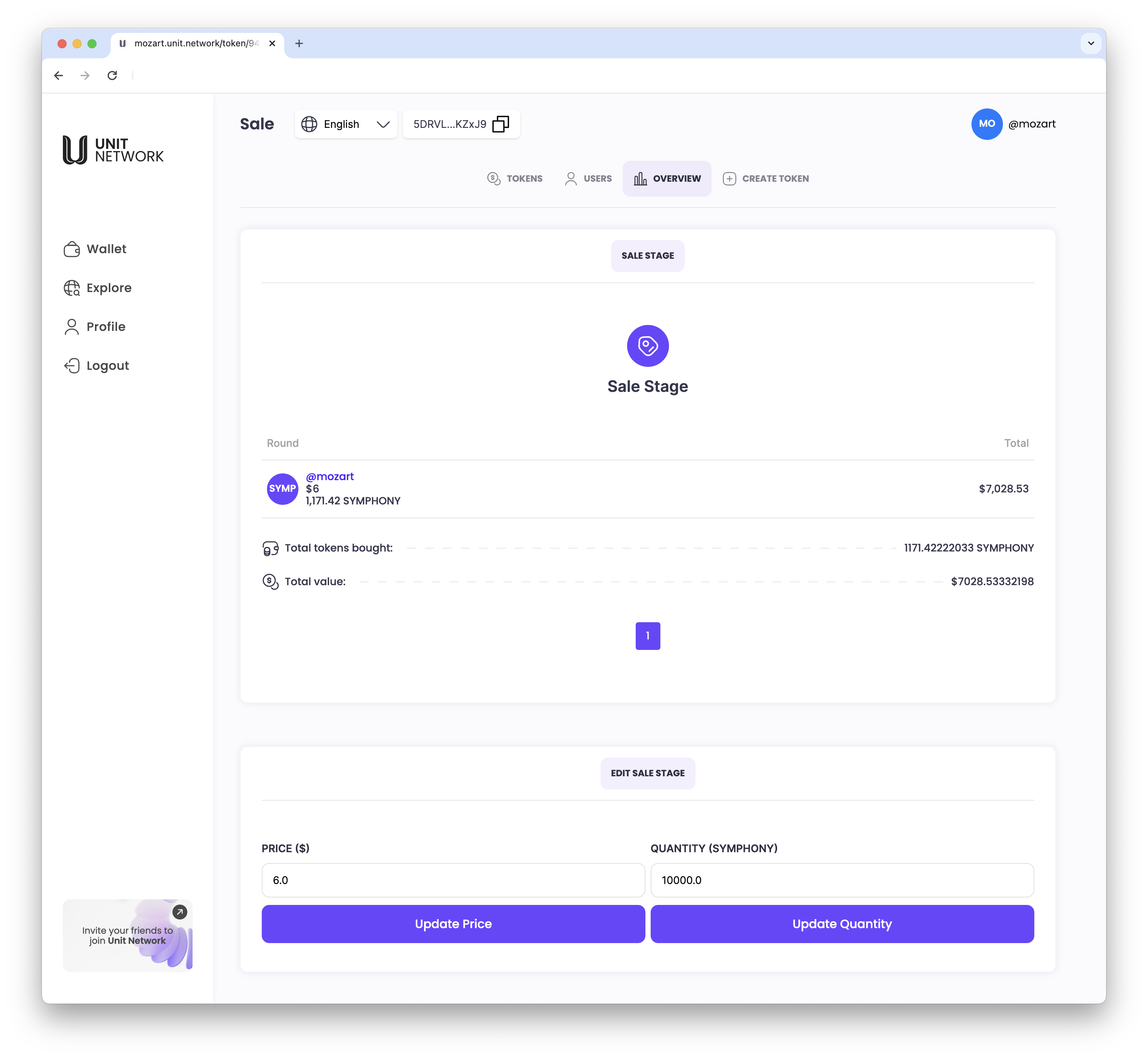
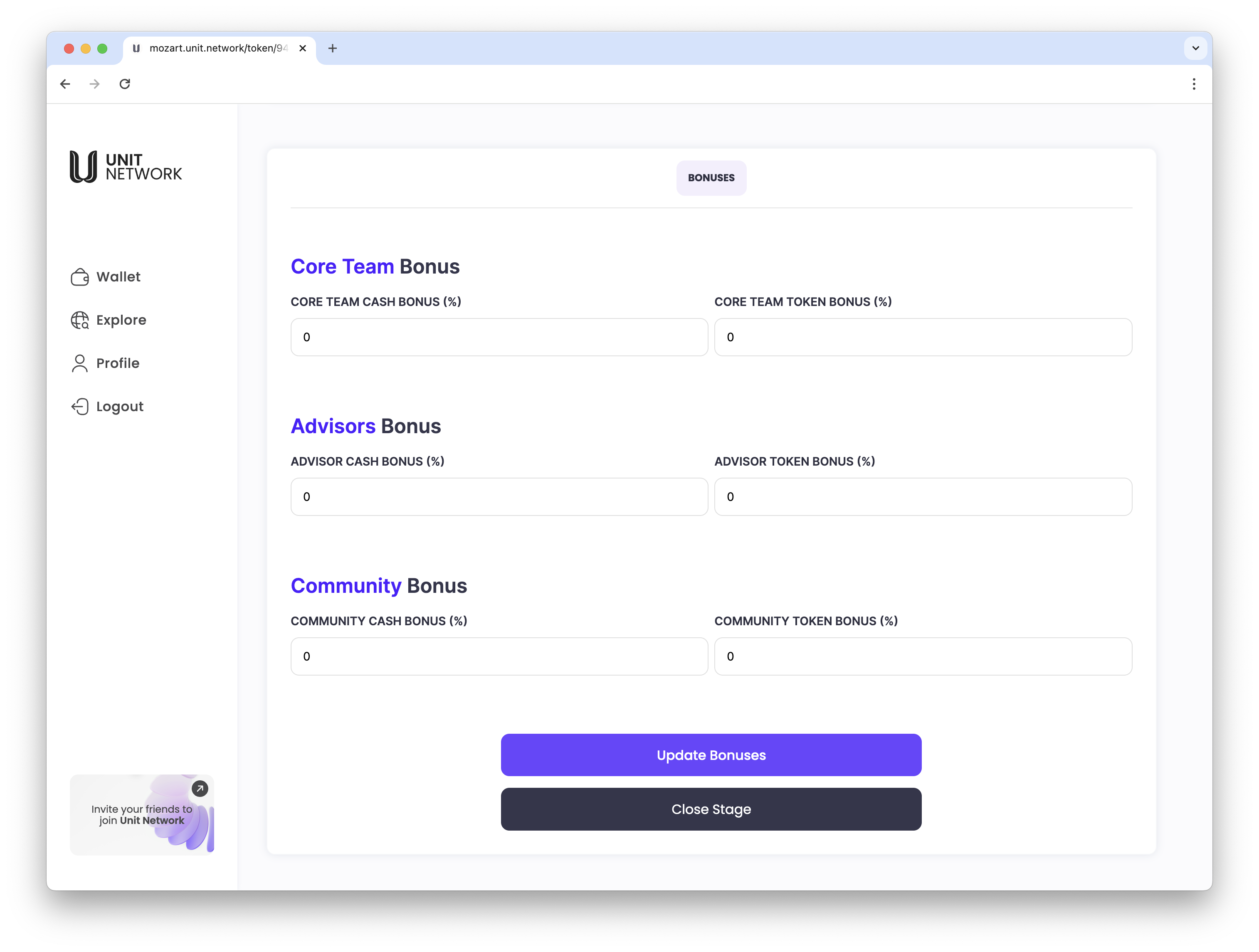
Token Sales - Listing (Completed)
Completed Sales stage dashboard will reflected the number of buyers for that round.