Send
Send Dashboard
The Send/Receive Dashboard enables users to make transfers in both cryptocurrency and fiat.
- Send Options: Choose between Crypto or Fiat to initiate a transfer.
- Send History: View a record of all send transactions associated with your account for easy tracking.
This dashboard provides a clear and organized way to manage token transfers, offering flexibility with crypto and fiat options and visibility into transaction history.
Send/Receive panel
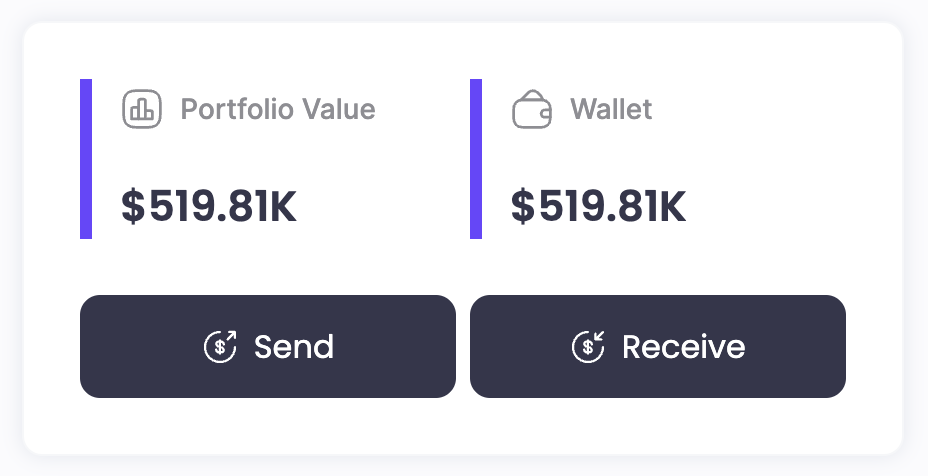
Send dashboard
The Send Dashboard allows users to initiate and manage token transfers. Key features include:
- Transfer Options: Users can send assets in both Crypto and Fiat.
- Send History: A log of all outgoing transactions is available, providing details for tracking and reference.
This dashboard streamlines the process of transferring tokens, ensuring flexibility and transparency in transaction management.
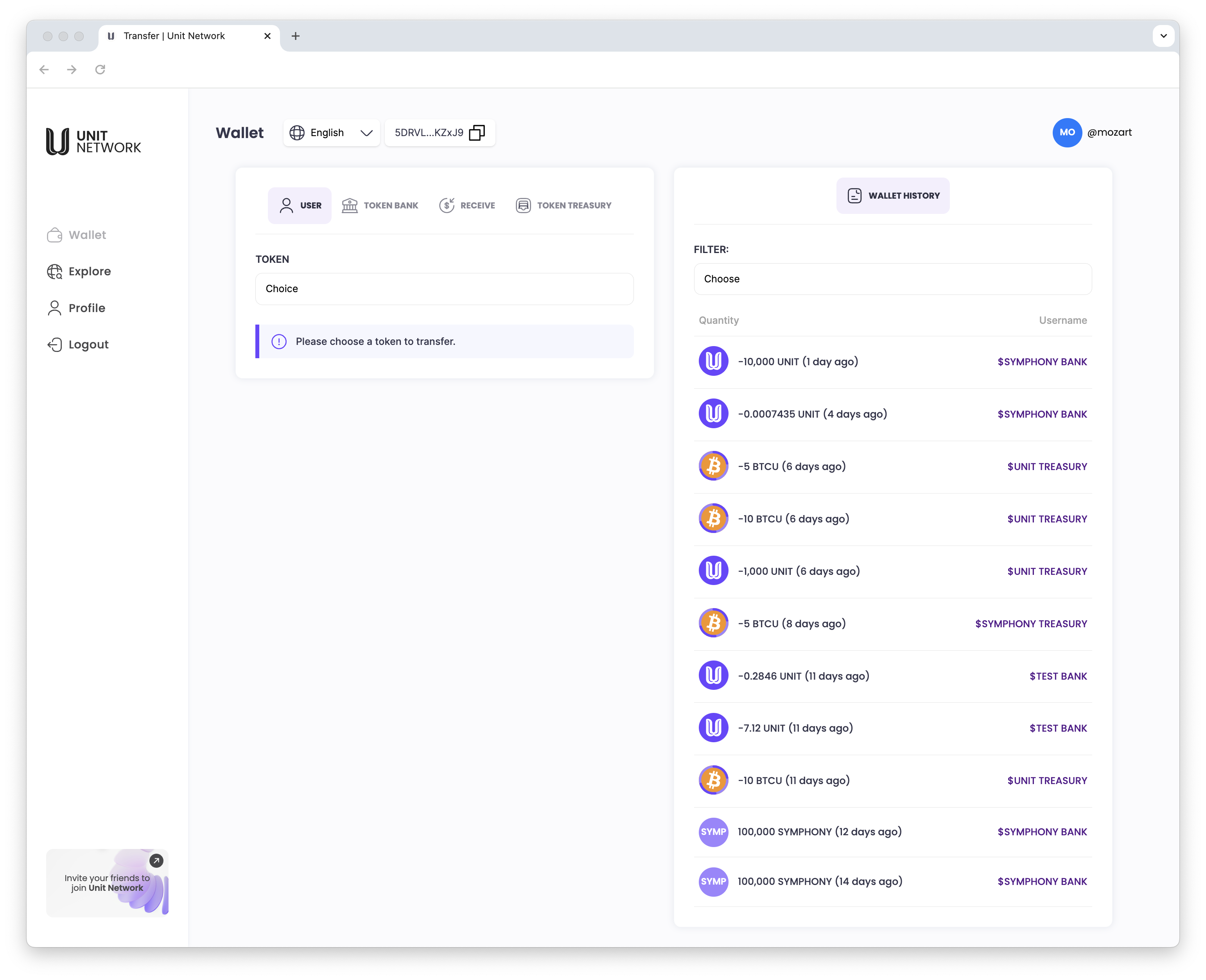
Send panel
The Send Panel within the Send Dashboard is designed to facilitate easy token transfers.
- Transfer Type: Choose to send assets in Crypto or Fiat.
- Recipient Selection: Specify whether you’re sending to a User, Token Bank, or Token Treasury.
- Amount Entry: Input the amount you wish to send.
- Confirm and Send: Review the transaction details and click Send to complete the transfer.
The Send Panel provides a straightforward interface for managing outgoing transactions securely and efficiently.
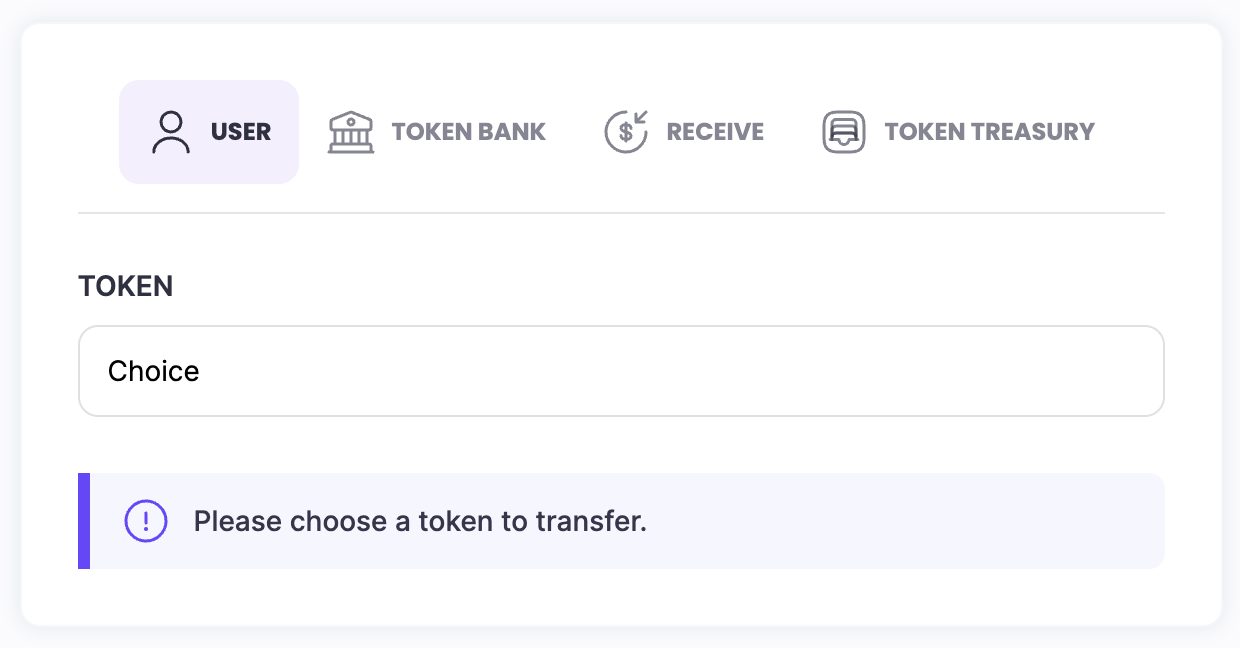
1. Send USER
To send tokens directly to another user:
1. Select Recipient Type: In the Send Panel, choose USER as the recipient.
2. Enter Recipient Details: Input the user’s information (e.g., username or wallet address).
3. Specify Amount: Enter the amount of tokens you wish to send.
4. Confirm and Send: Review the transaction details and click Send to complete the transfer.
This option allows you to seamlessly transfer tokens to another user within the platform.
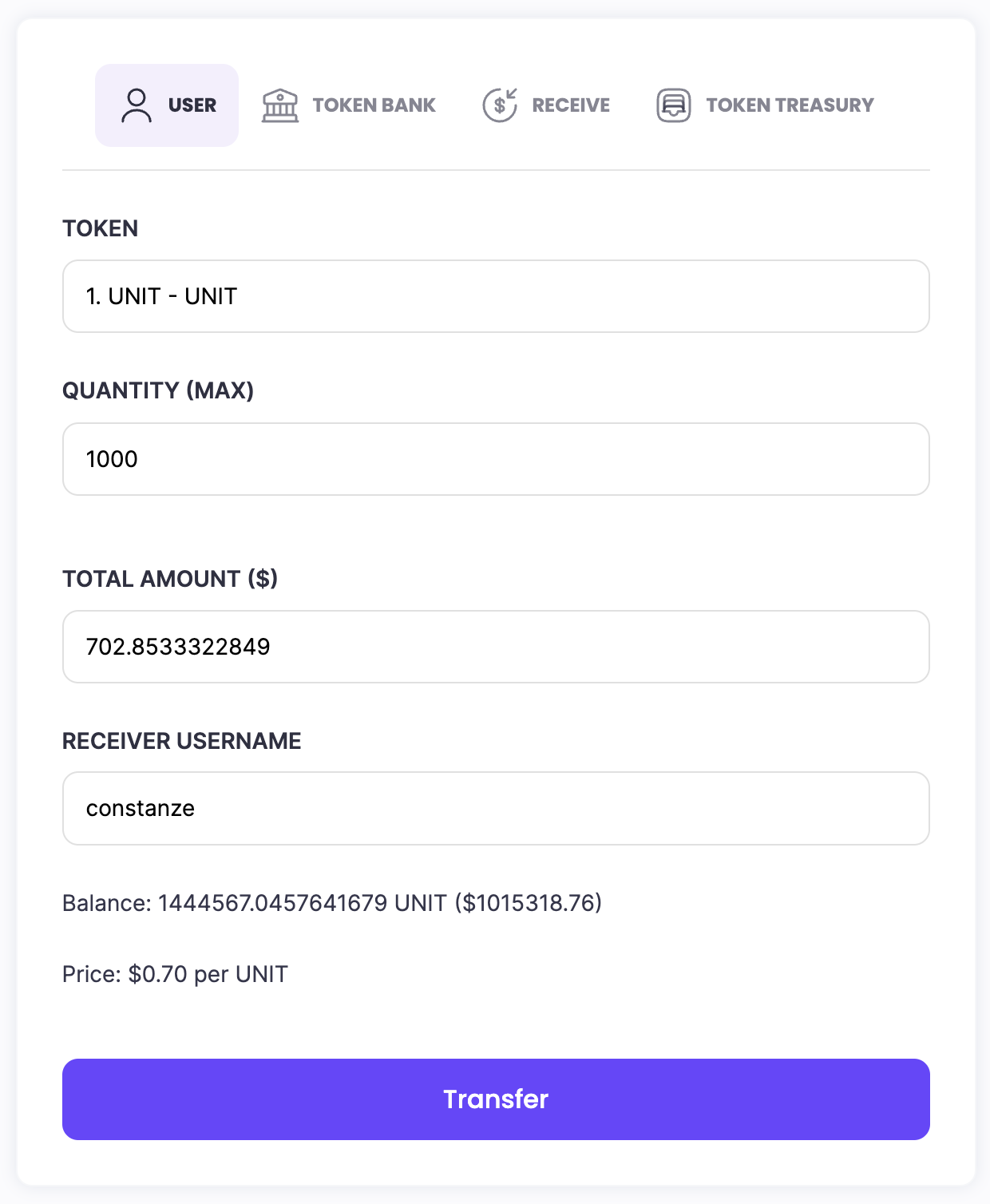
Send Confirmation (User)
After initiating a token transfer to a user:
1. Review Transaction Details: A confirmation prompt will display the recipient's information and the amount to be sent.
2. Confirm Send: Verify that all details are correct.
3. Click Transfer: Select Transfer to finalize the transaction.
This confirmation step ensures accuracy and security before completing the transfer to the designated user.
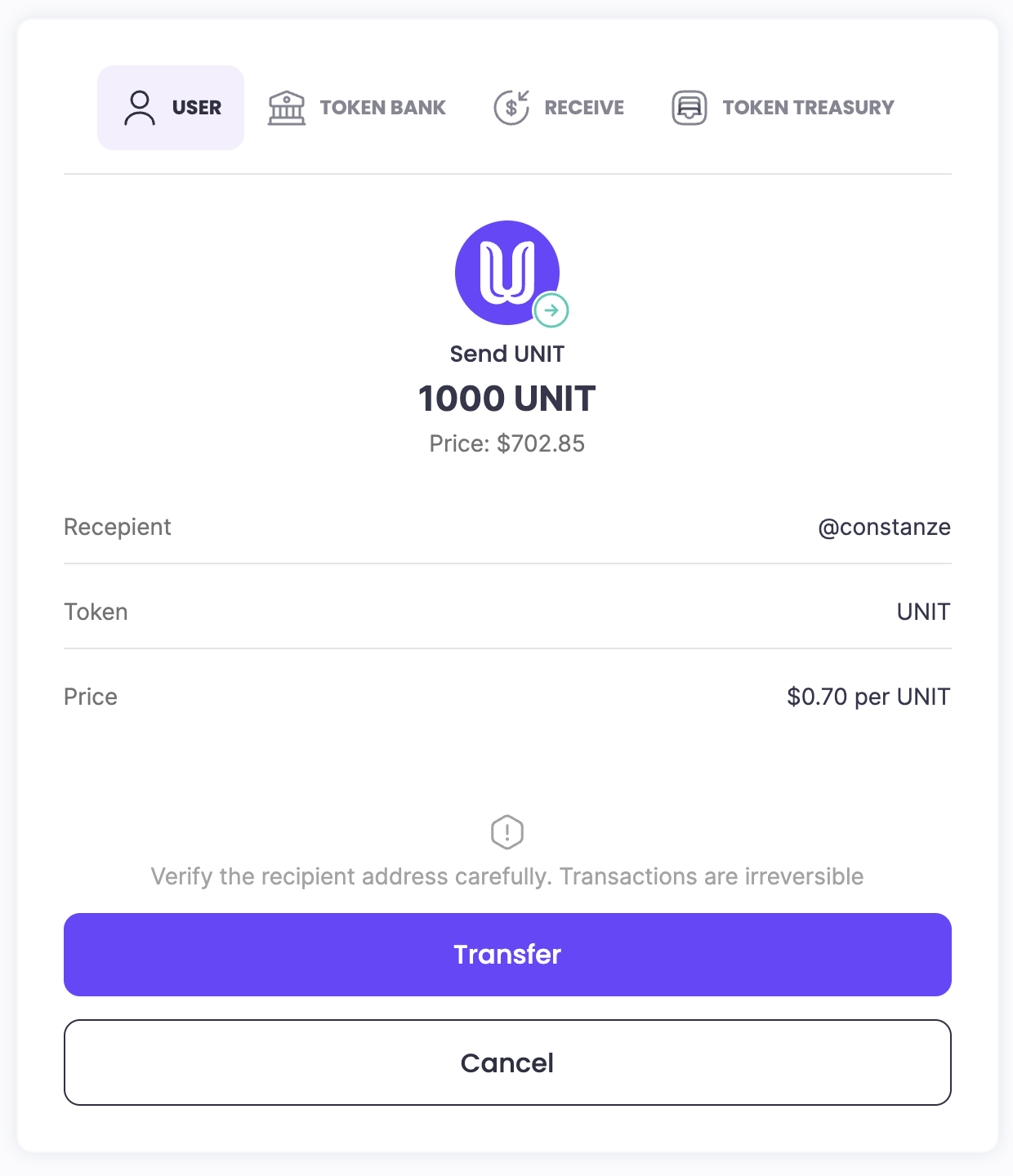
Send Successful (User)
Once the token transfer to a user is complete:
-
A confirmation message will display indicating Send Successful.
-
The transaction will be recorded in your Send History for future reference.
This confirmation signifies that the transfer has been successfully processed and the tokens have been sent to the designated user.
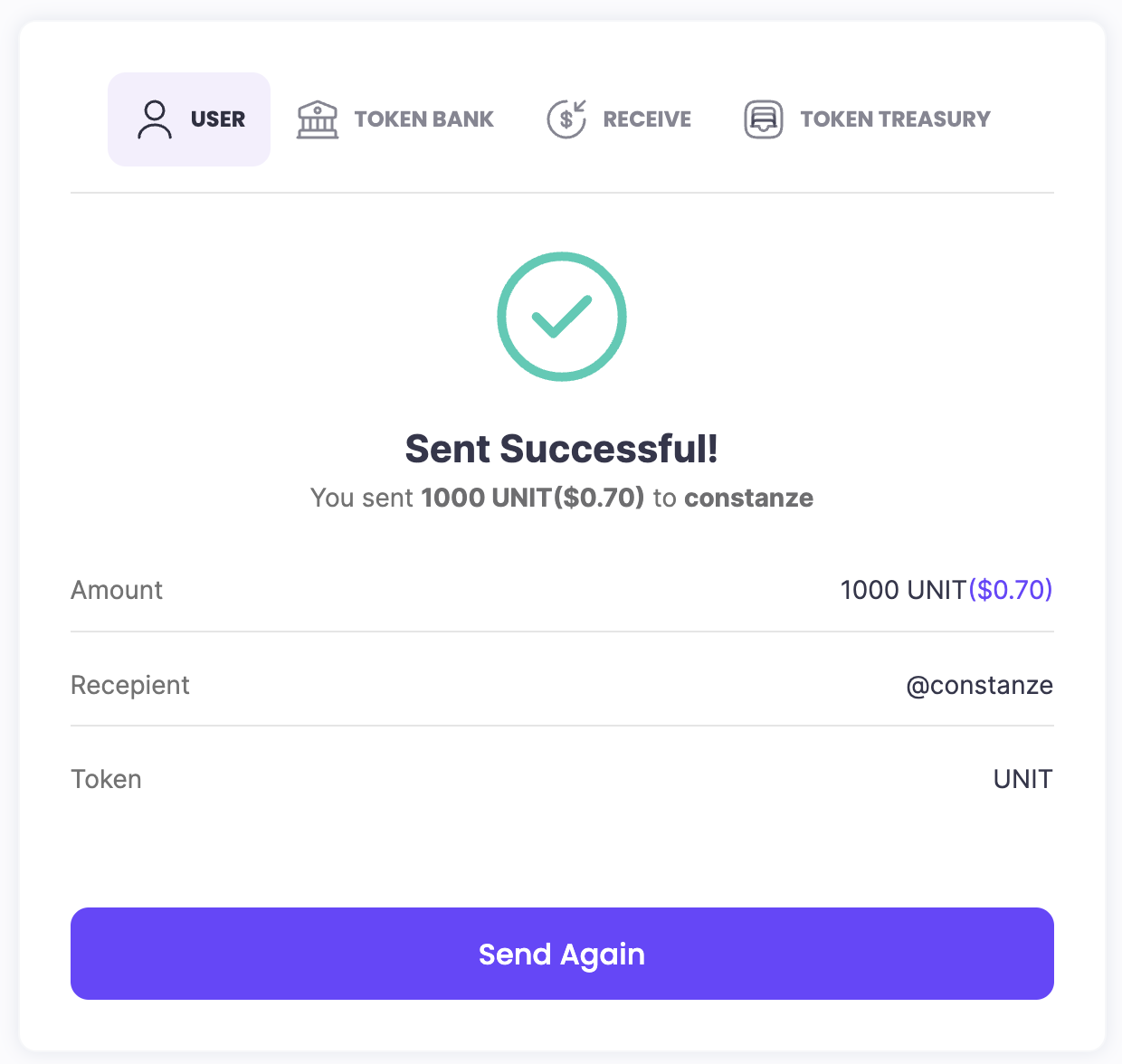
Wallet History - Send (User)
In Wallet History, each Send (User) transaction entry displays:
- Quantity: The amount of tokens sent.
- Username: The username of the recipient.
This information provides a straightforward view of your transfer history, allowing you to track both the amount and the recipient of each transaction.
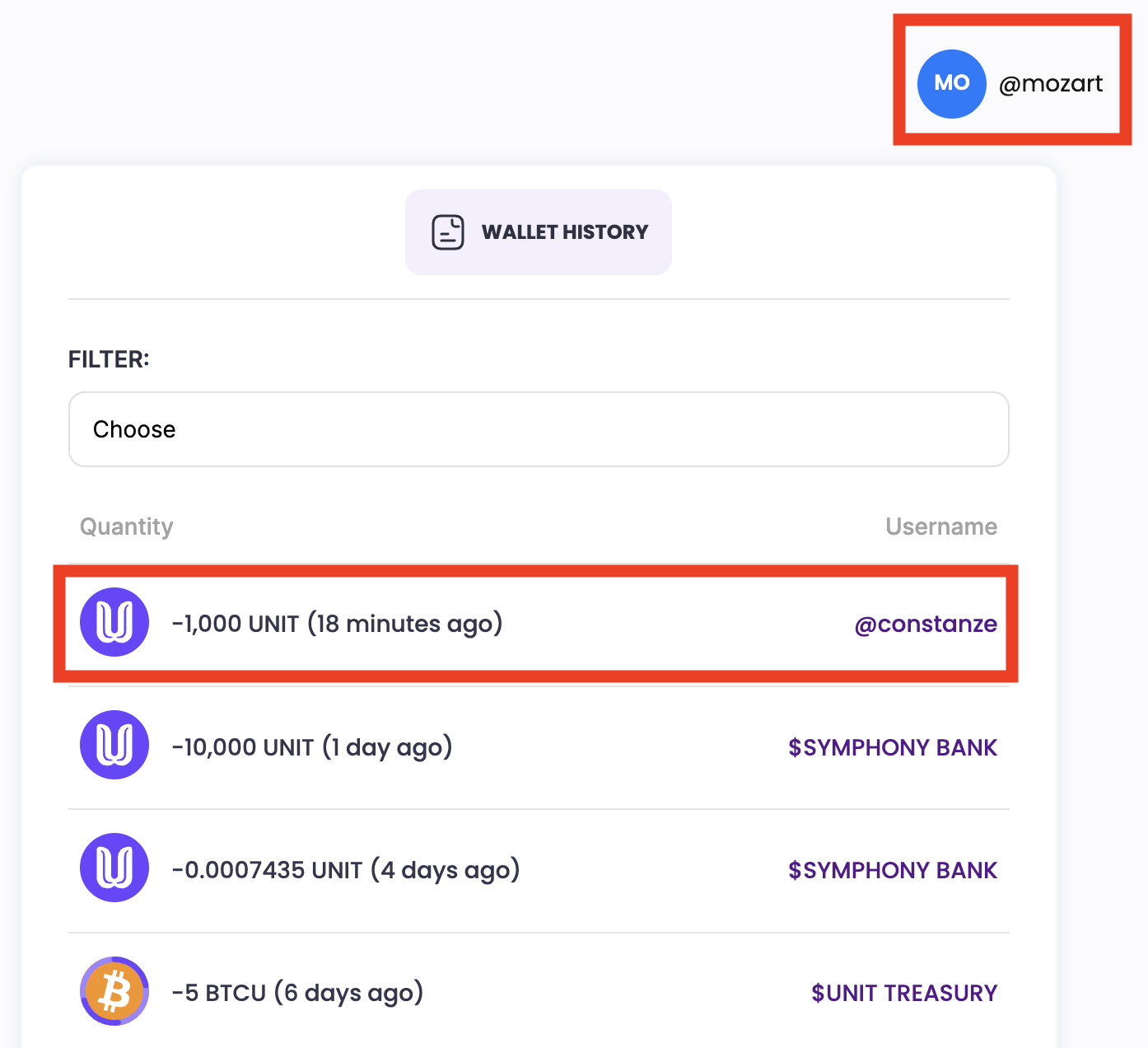
Wallet History - Receive (User)
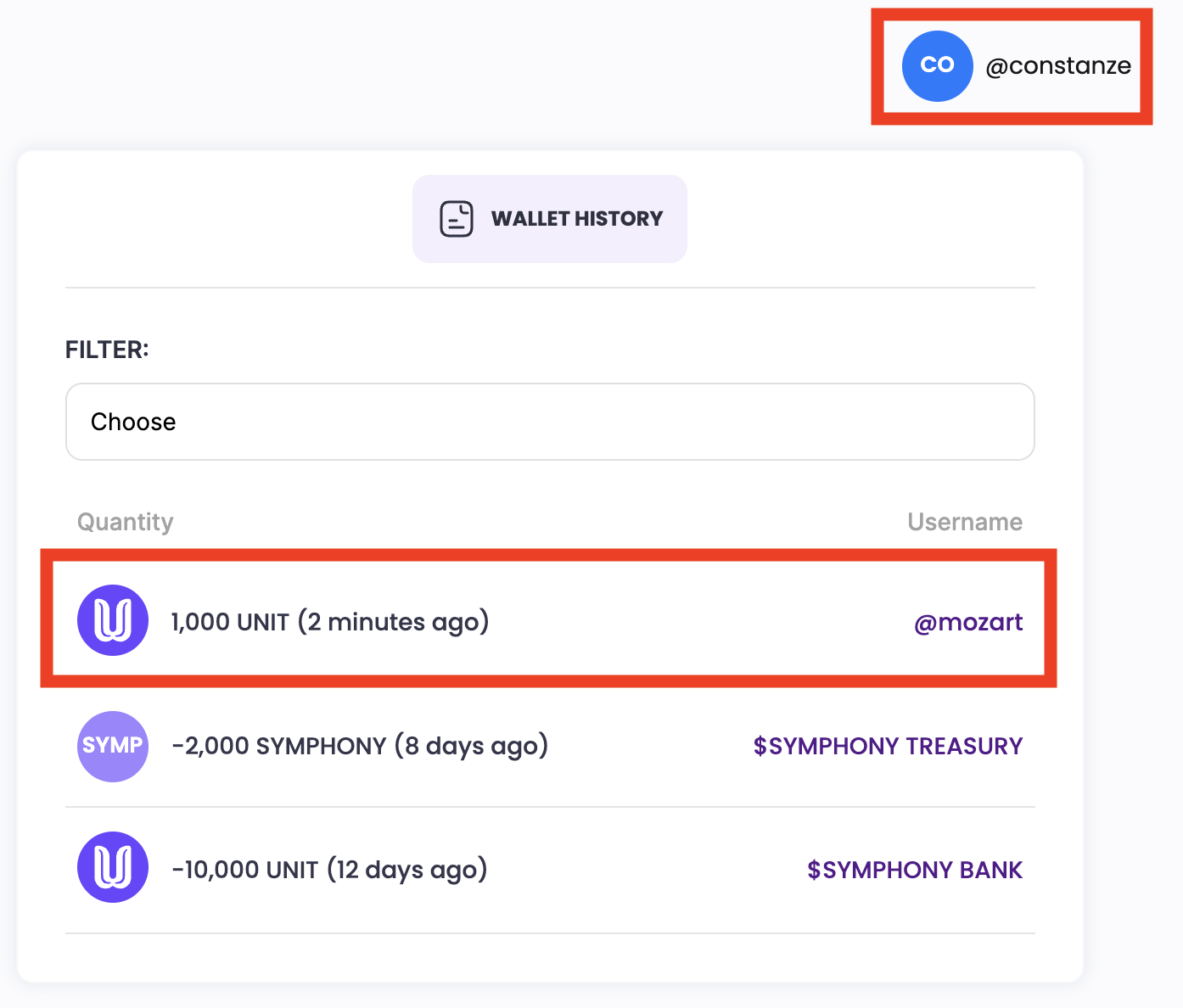
Tokens can be sent from one user to another for various reasons. Common scenarios include:
- Payment for Products or Services: Tokens are transferred as payment for goods or services rendered to the user’s account.
- Gifting Tokens: Tokens can be sent as a gift to another user for personal reasons or celebrations.
- Rewarding Participation: Tokens may be transferred as rewards for participation in community events or activities.
- Referral Bonuses: Tokens could be sent as bonuses for successful referrals or bringing in new users.
These scenarios highlight the flexibility of token transfers, enabling peer-to-peer exchanges for different purposes within the platform.
2. Send - Token Bank
To send tokens to a Token Bank within the platform:
1. Select Recipient Type: In the Send Panel, choose Token Bank as the recipient.
2. Specify Token Bank Details:
- Enter the Receiver Bank Token Symbol for the designated Token Bank.
3. Enter Amount: Specify the amount of tokens you wish to transfer.
4. Confirm and Send: Review the transaction details, then click Send to complete the transfer.
Using the Receiver Bank Token Symbol ensures the tokens are directed to the correct Token Bank for storage or allocation.
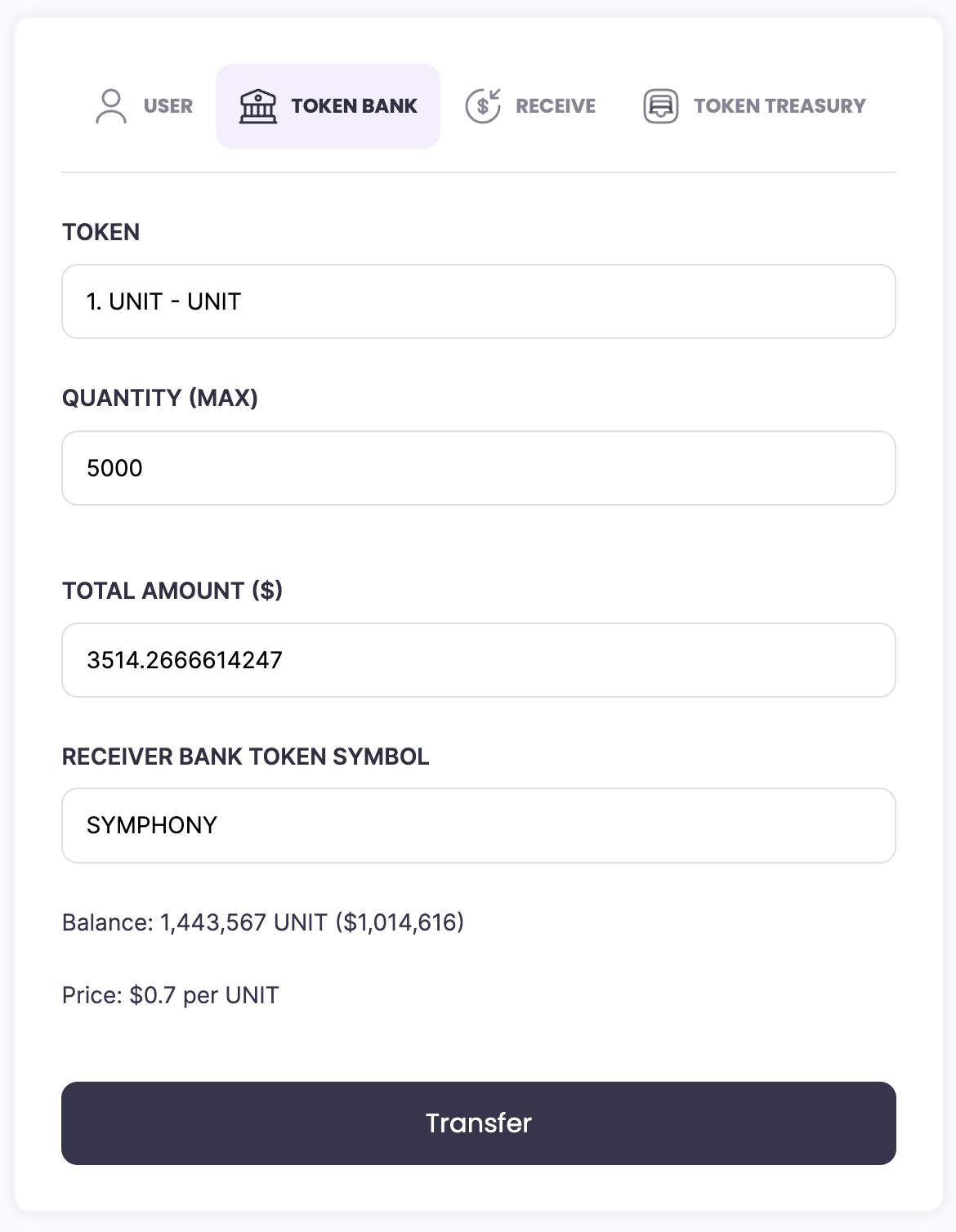
Send Confirmation (Token Bank)
After initiating a token transfer to a Token Bank:
1. Review Transaction Details: A confirmation prompt will display the Receiver Bank Token Symbol, the amount to be sent, and other relevant details.
2. Confirm Send: Verify all information to ensure accuracy.
3. Click Confirm: Select Confirm to finalize the transaction.
This confirmation step secures the transfer and ensures that tokens are sent to the correct Token Bank as specified.
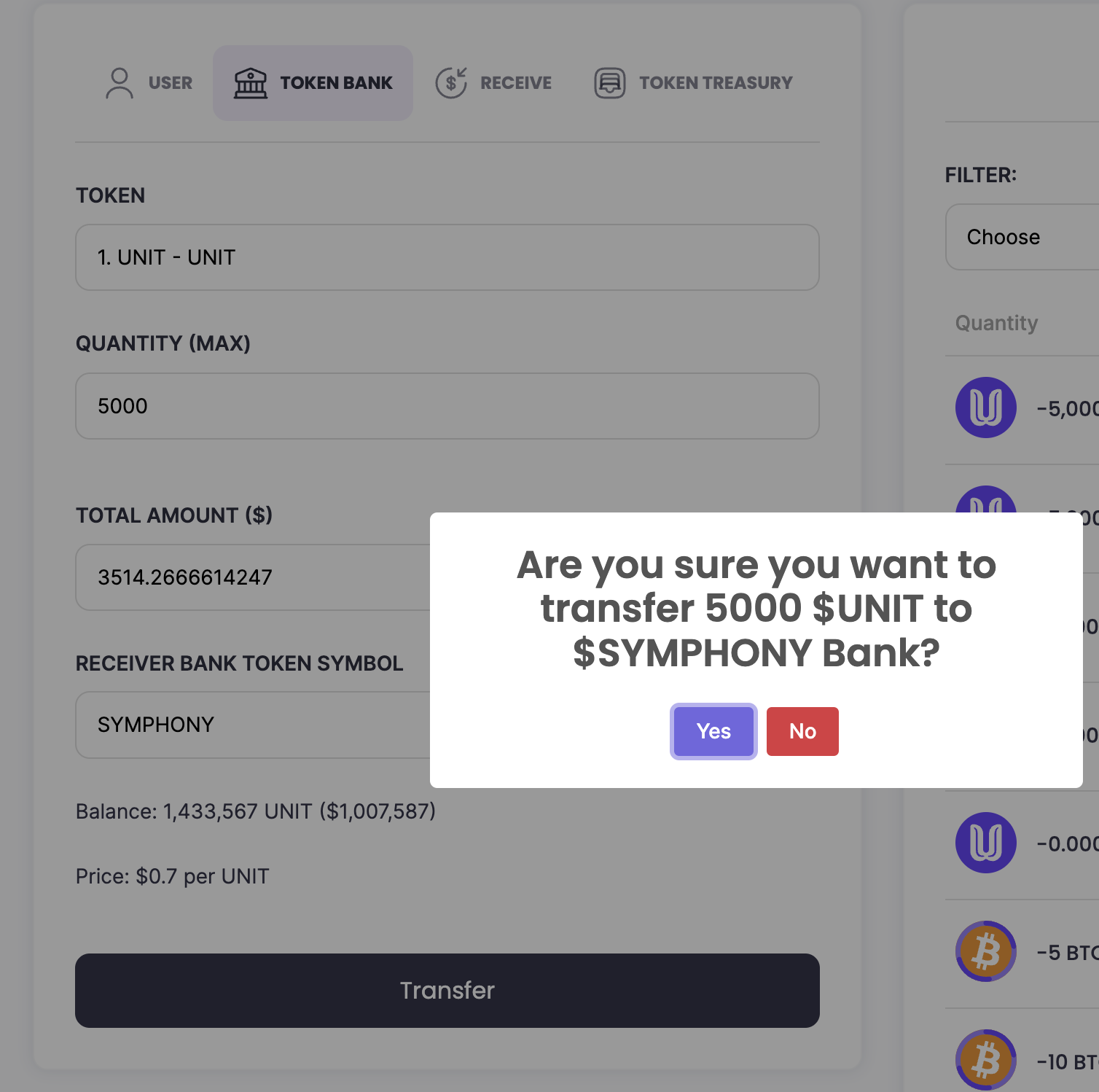
Send Successful (Token Bank)
Once the token transfer to a Token Bank is complete:
-
A message will confirm that the Send was Successful.
-
The transaction details, including the Receiver Bank Token Symbol and amount, will be recorded in your Send History for reference.
This confirmation signifies that the tokens have been successfully transferred to the designated Token Bank.
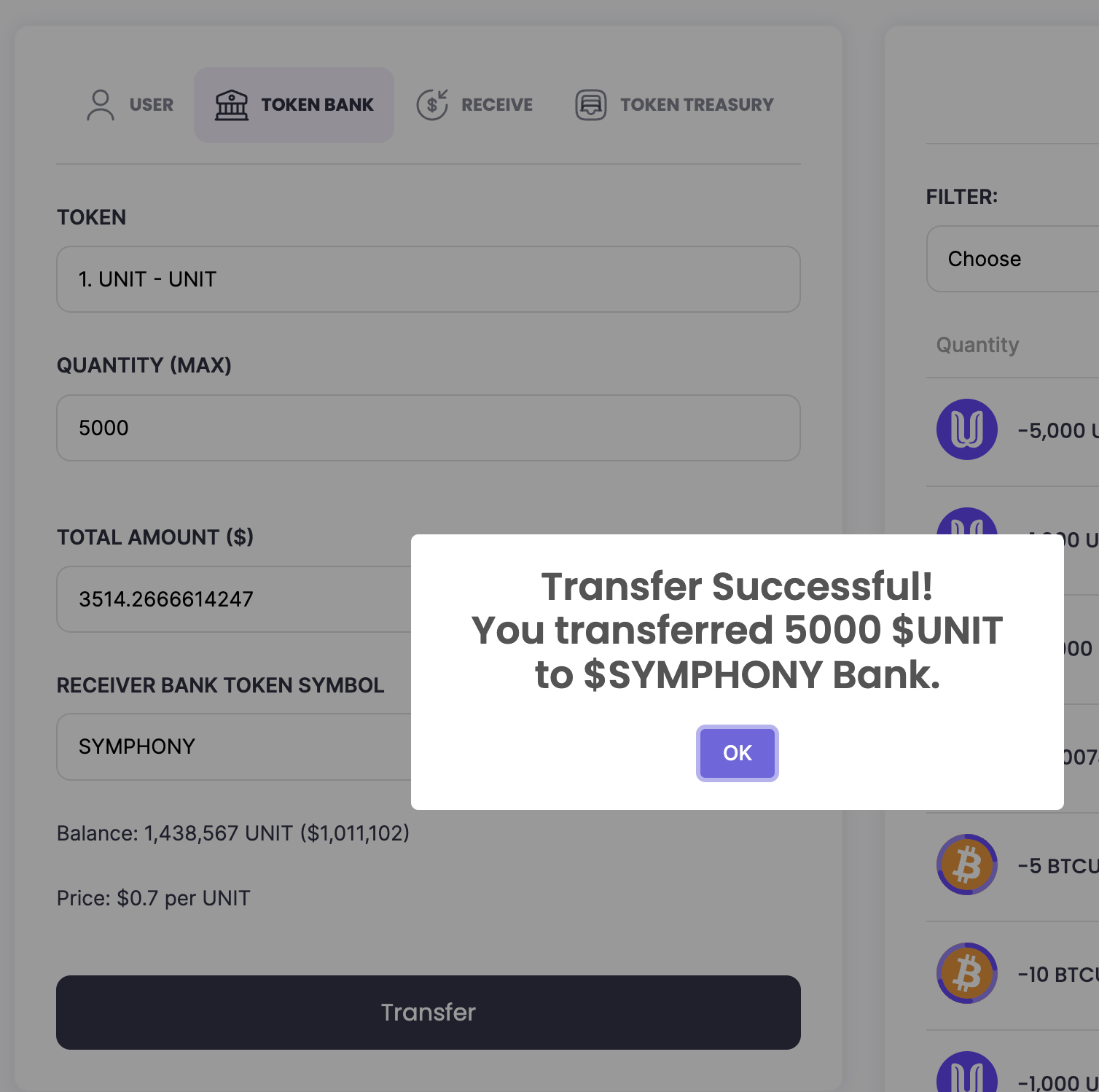
Wallet History - Send (Token Bank)
In Wallet History, each Send (Token Bank) transaction entry displays:
- Quantity: The amount of tokens sent.
- Username: The username of the account associated with the Token Bank.
This information provides a straightforward view of your transfer history, showing both the token amount and the recipient username for easy tracking and reference.
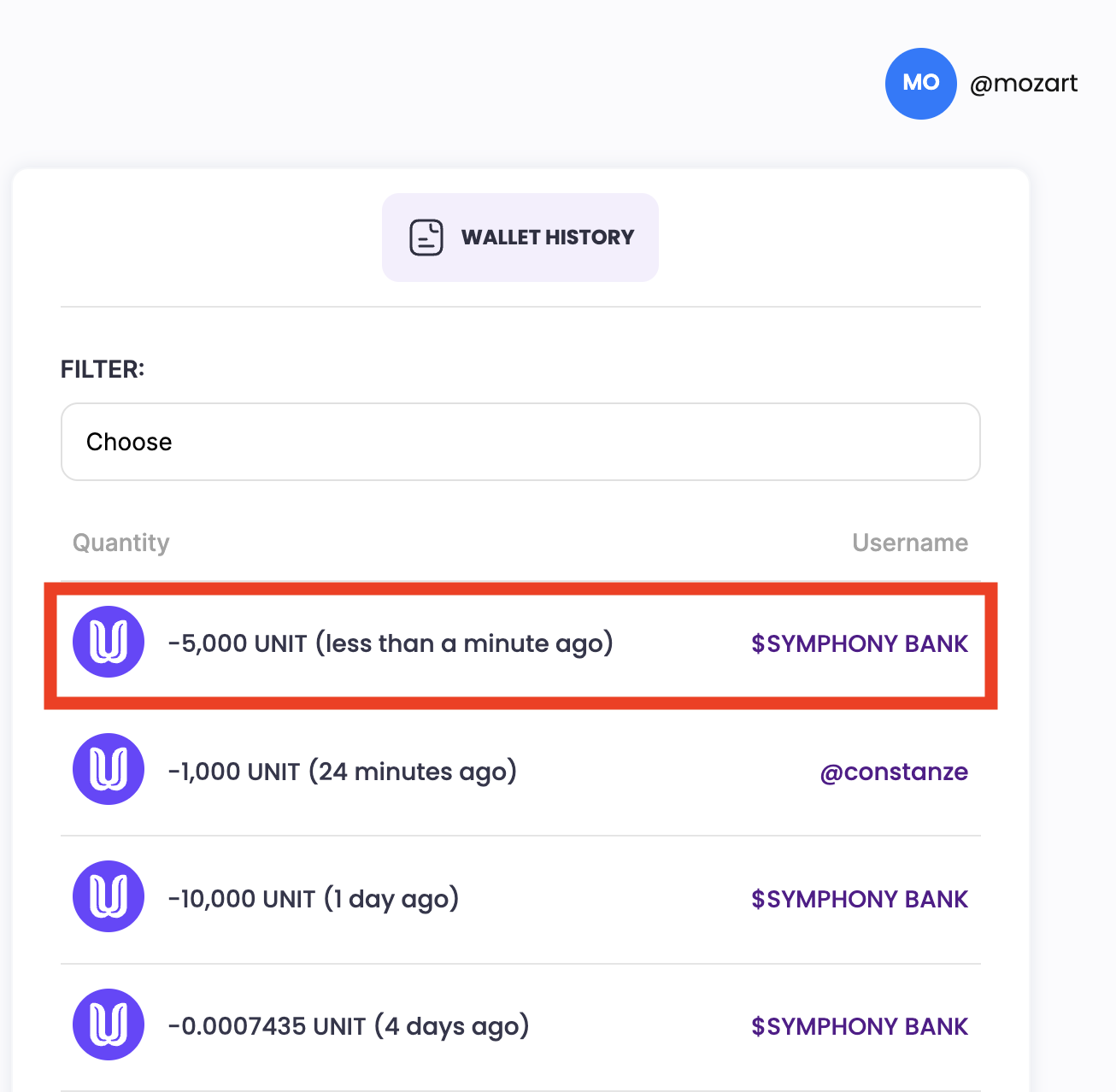
Wallet History - Receive (Token Bank)
Each Receive (Token Bank) transaction entry in Wallet History shows:
- Quantity: The amount of tokens received.
- From/To: The sender or recipient involved in the transaction (e.g., Token Bank or other account).
- Time Ago: Displays how long ago the transaction occurred (e.g., "5 minutes ago," "2 hours ago," "3 days ago").
This format provides a quick, easy-to-read history, letting you track transactions by amount, source, and timing.
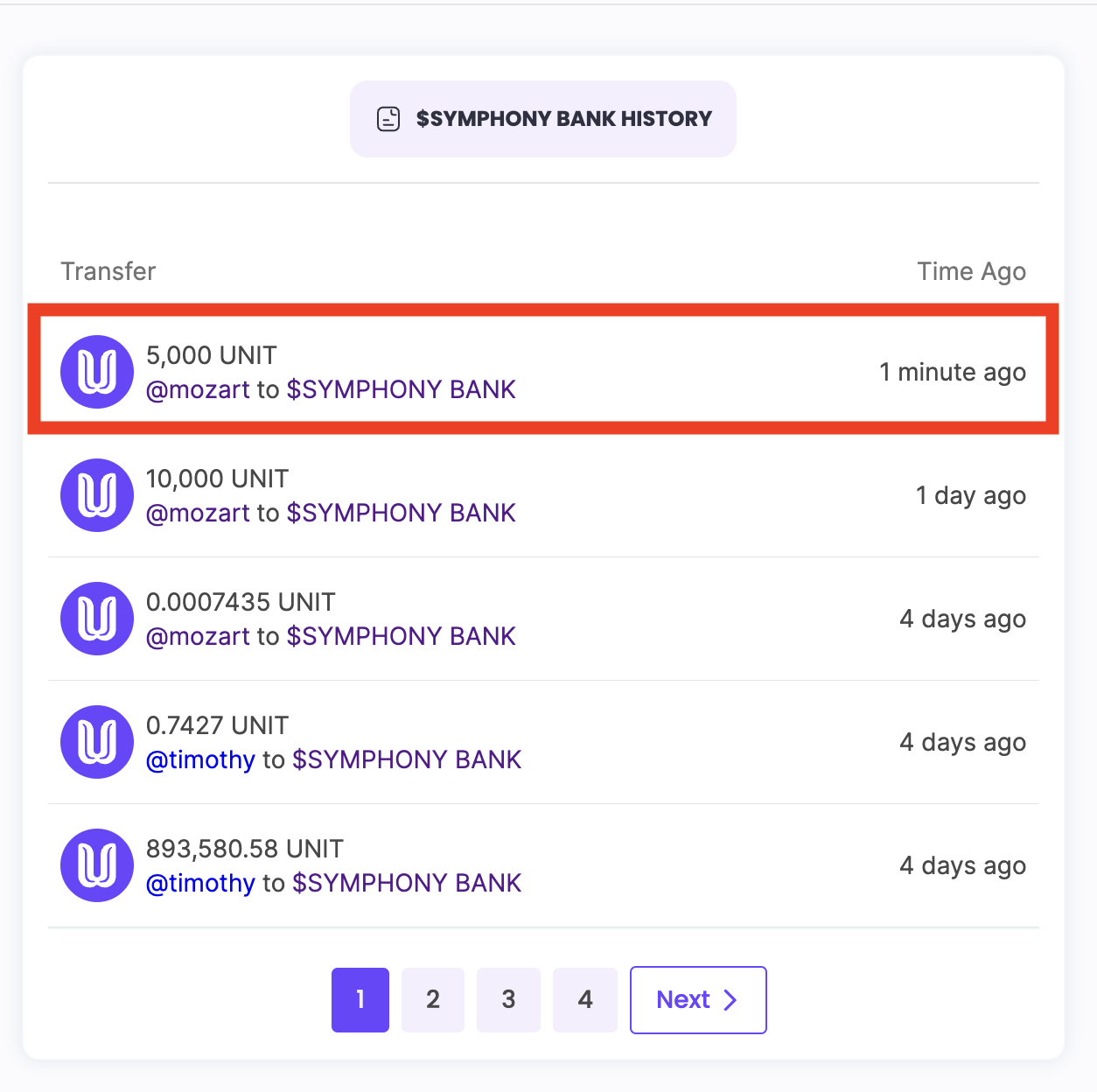
When to Send Tokens to Token Bank
The Token Bank serves as an account for managing the day-to-day expenses of a User-Created Token or business. It is commonly used by businesses that need to handle revenue and expenses efficiently.
Typical scenarios for sending tokens to a Token Bank include:
- Payment for Products or Services: Customers can send tokens to the Token Bank as payment for goods or services provided by the business.
- Revenue Management: Businesses may direct part of their revenue to the Token Bank to cover operating expenses and financial needs.
The Token Bank acts as a centralized account for receiving customer payments, managing income, and facilitating the business’s financial operations.
3. Send to Token Treasury
To transfer tokens to a Token Treasury:
1. Select Recipient Type: In the Send Panel, choose Token Treasury as the recipient.
2. Recipient: Enter the Receiver Treasury Token Symbol to specify the designated Token Treasury.
3. Enter Amount: Specify the quantity of tokens you wish to send.
4. Confirm and Send: Review the transaction details and click Send to complete the transfer.
Using the Receiver Treasury Token Symbol ensures that tokens are directed to the correct Token Treasury for intended organizational or community purposes.
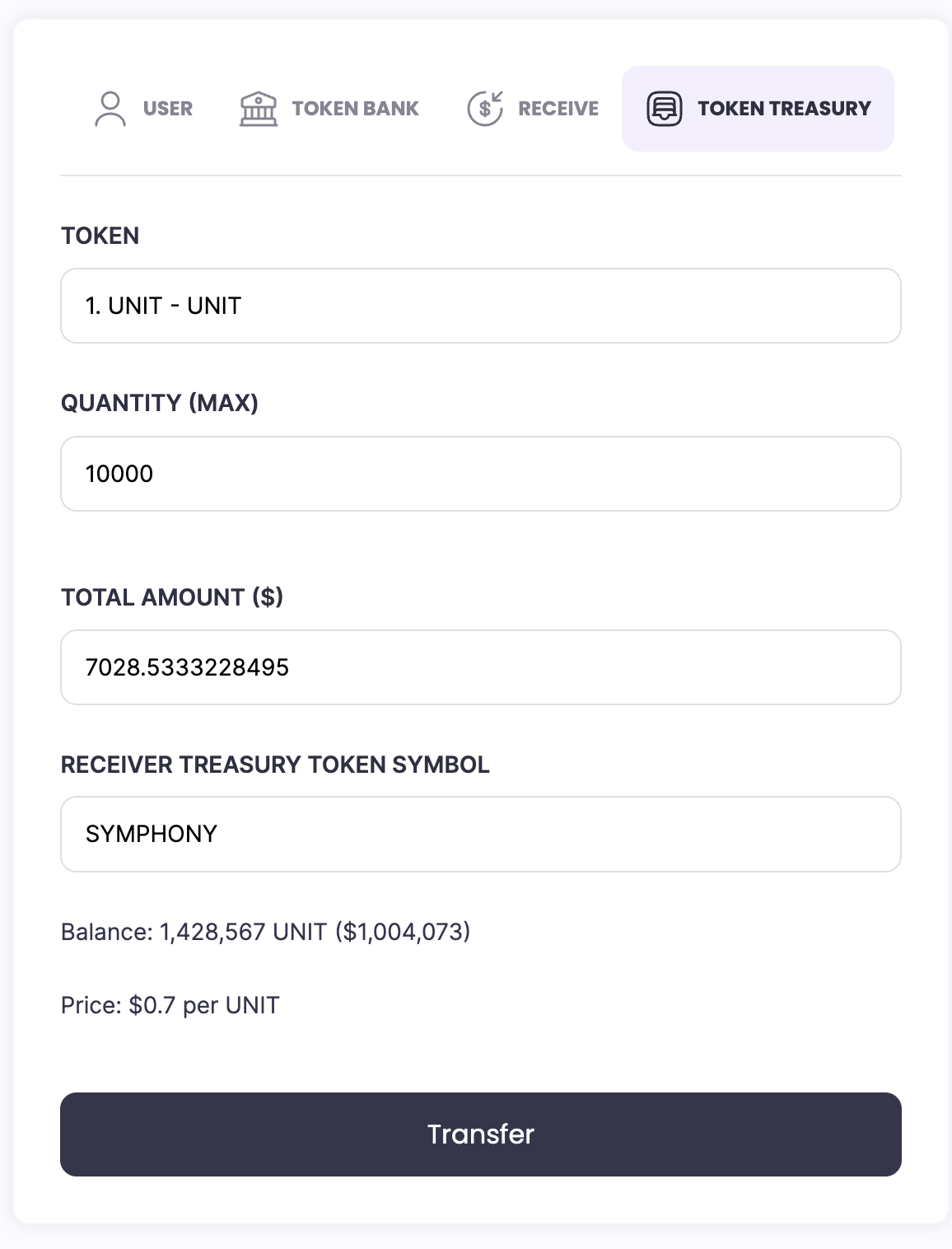
Send Confirmation (Token Treasury)
After initiating a token transfer to the Token Treasury:
1. Review Transaction Details: A confirmation prompt will display the Receiver Treasury Token Symbol, the amount to be sent, and other relevant information.
2. Click Transfer: Double-check all details for accuracy.
3. Click YES: Click YES to finalize the transaction.
This confirmation step secures the transfer and ensures tokens are sent to the correct Token Treasury as specified.
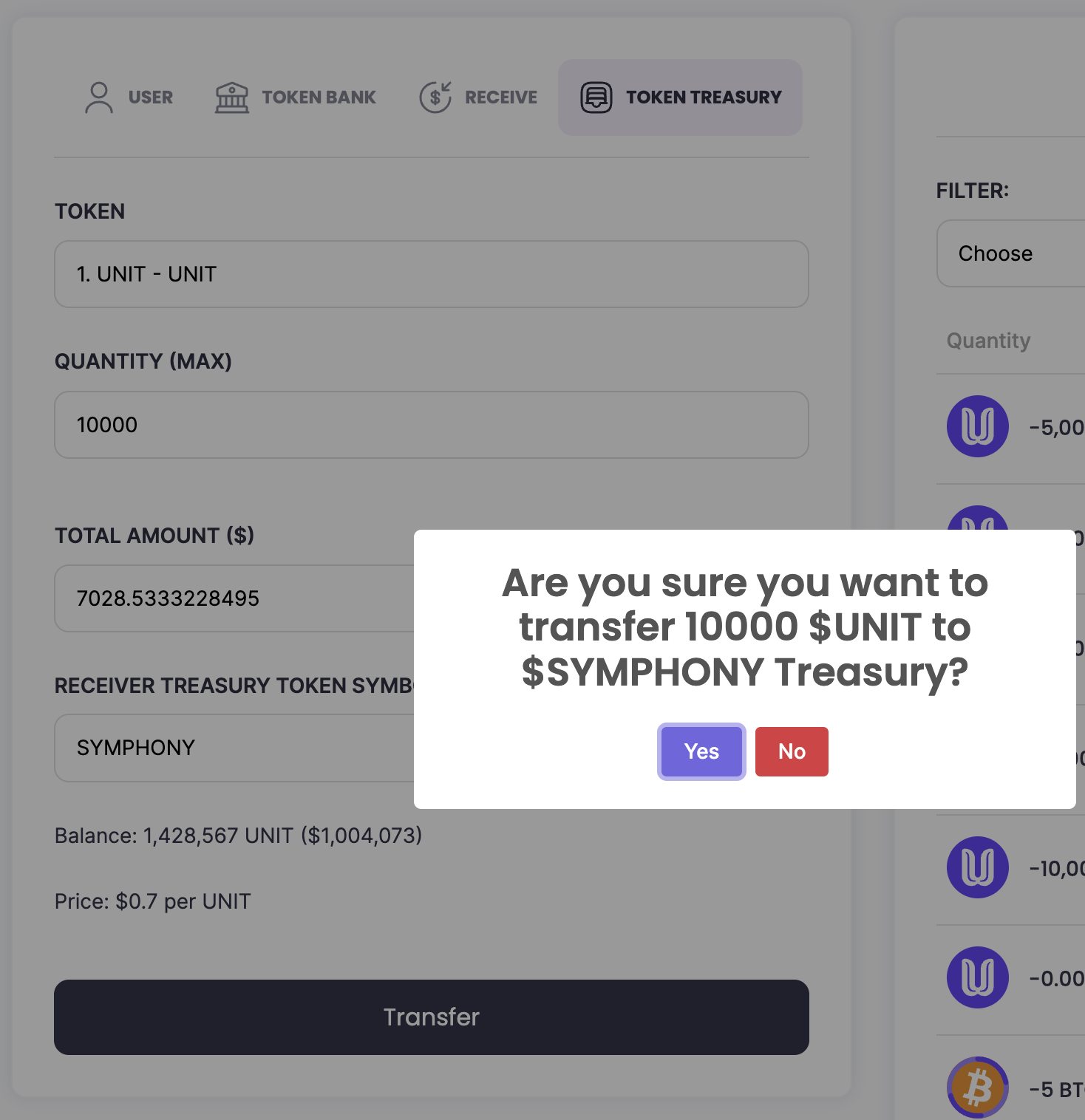
Send Successful (Token Treasury)
Once the token transfer to the Token Treasury is complete:
-
A message will confirm that the Send was Successful.
-
The transaction details, including the Receiver Treasury Token Symbol and amount, will be recorded in your Send History for future reference.
This confirmation indicates that the tokens have been successfully transferred to the designated Token Treasury.
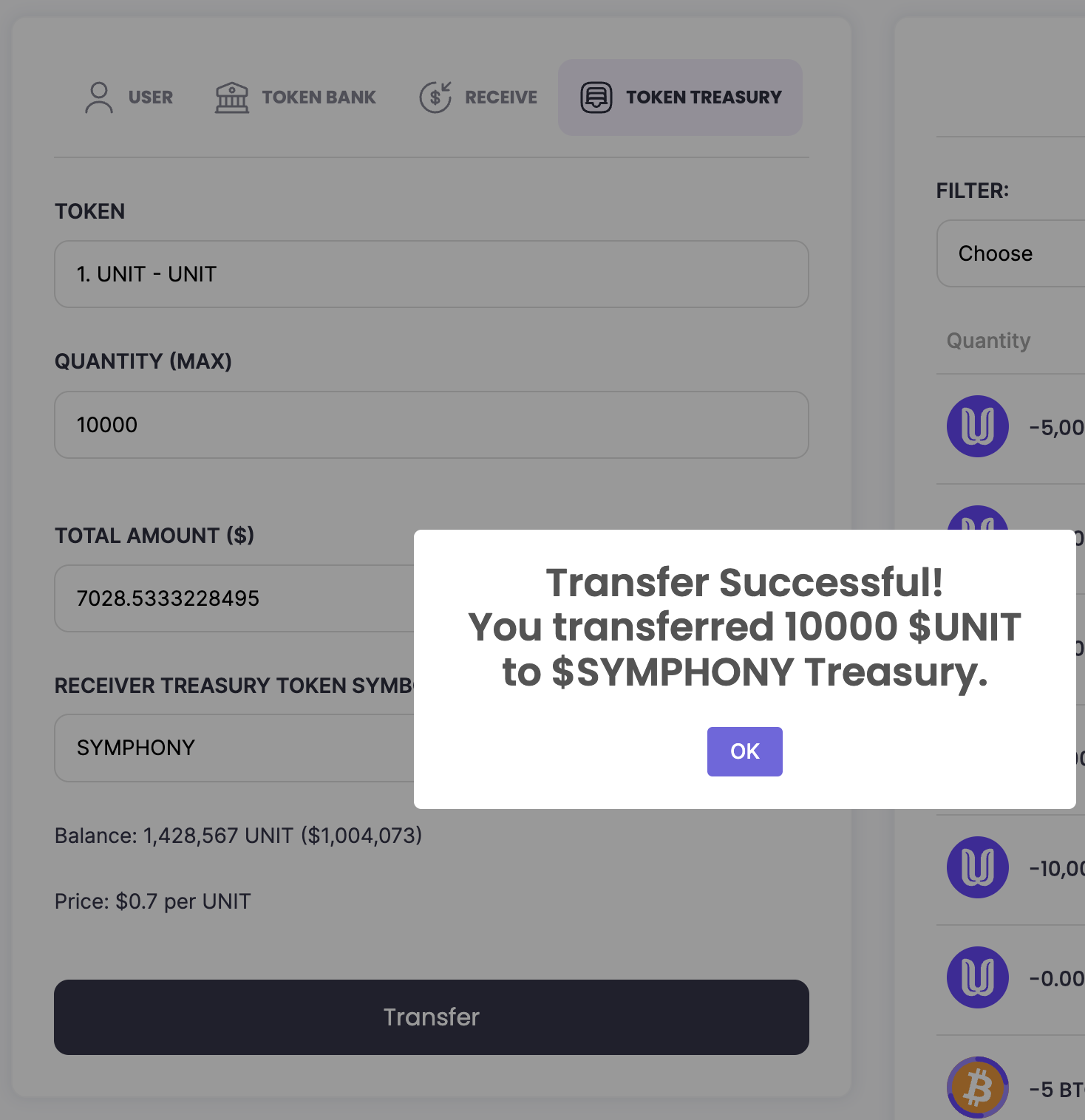
Wallet History - Send (Token Treasury)
In Wallet History, each Send (Token Treasury) transaction entry includes:
- Quantity: The amount of tokens sent.
- Receiver Treasury Token Symbol: Identifies the specific Token Treasury that received the tokens.
This streamlined view allows for easy tracking of token transfers to the Token Treasury, showing essential details for each transaction.
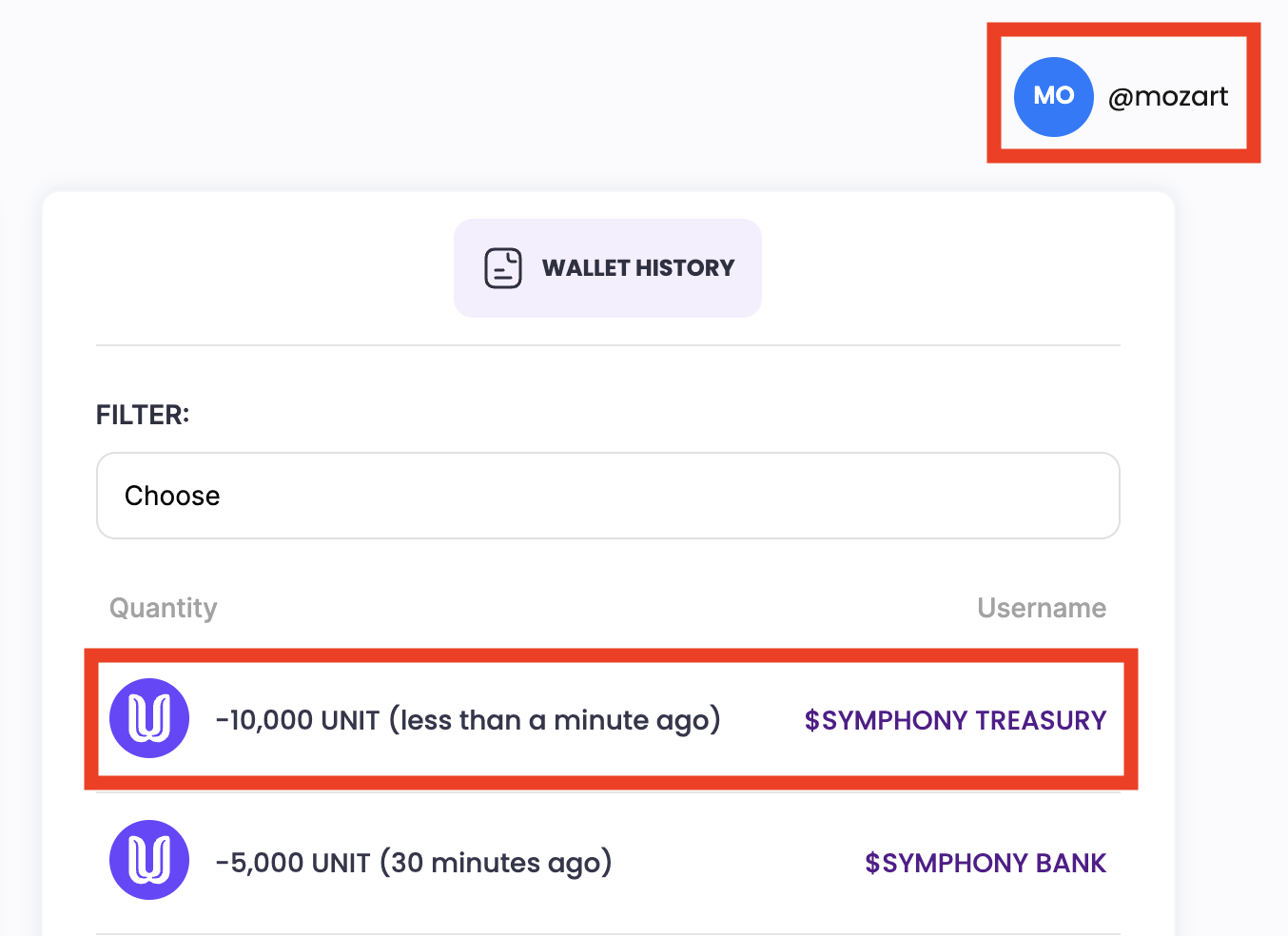
Wallet History - Receive (Token Treasury)
In Wallet History, each Receive (Token Treasury) transaction entry displays:
- Quantity: The amount of tokens received from the Token Treasury.
- Time Ago: Indicates how long ago the transaction occurred (e.g., "5 minutes ago," "2 hours ago").
This view provides a quick reference for tracking received tokens from the Token Treasury, showing both the amount and the timing of each transaction.
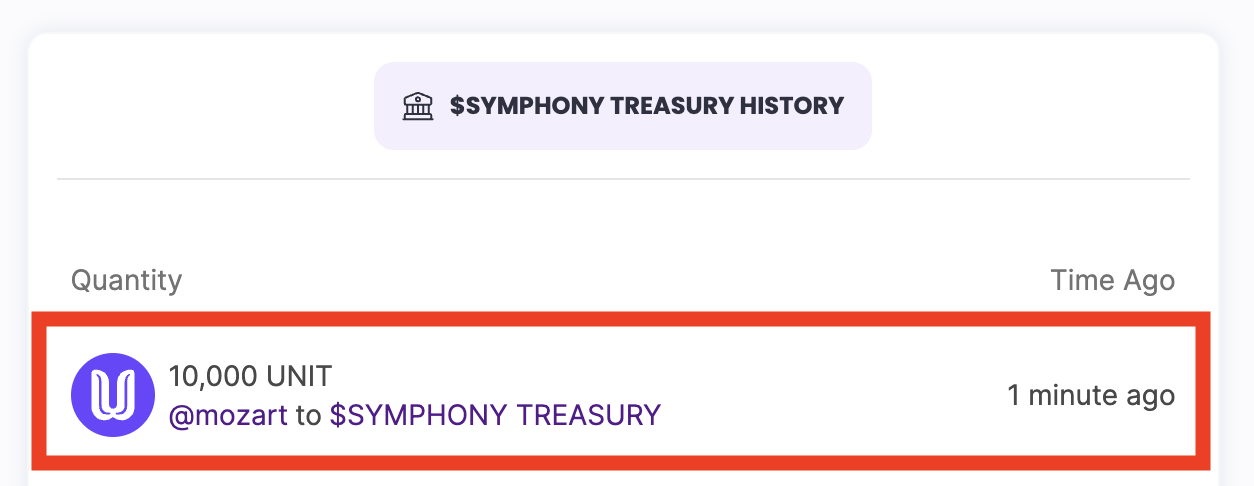
The Token Treasury serves as the reserve account for a User-Created Token or business, where tokens backing its circulating supply are held. It’s especially useful for businesses without significant operational costs, allowing customers’ payments to go directly to the treasury.
Examples:
- Music Streaming Business: Earnings from royalties, streaming fees, etc., are directed to the Token Treasury.
- Movie Production: Revenue generated from streaming fees or ticket sales is sent to the Token Treasury.
Why Send Tokens to the Token Treasury?
Sending tokens to the Token Treasury has several benefits:
- Native Token Burn: For native tokens (e.g., Unit), tokens sent to the treasury may be burned, reducing supply and supporting token value.
- Crypto/Stable Currency Reserves: Cryptos and stable currencies deposited into the treasury become available for token holders to redeem. - Price Support: By sending tokens to the treasury, the lowest price of the token is raised, supporting a higher exchange price and benefiting token holders.
Growing the treasury benefits all token holders by strengthening the token’s value.
Why Would a Token Holder Claim (Redeem) Tokens from the Treasury?
Token holders might redeem tokens from the treasury under specific conditions:
- Parity with Lowest Price: When the exchange price matches the lowest treasury price. - Liquidity Pool Depletion: When funds are unavailable in the liquidity pool.
- Total Supply Consideration: Redemptions are based on the total supply of tokens.
These redemption options allow token holders to make informed decisions based on the token’s market and treasury conditions.