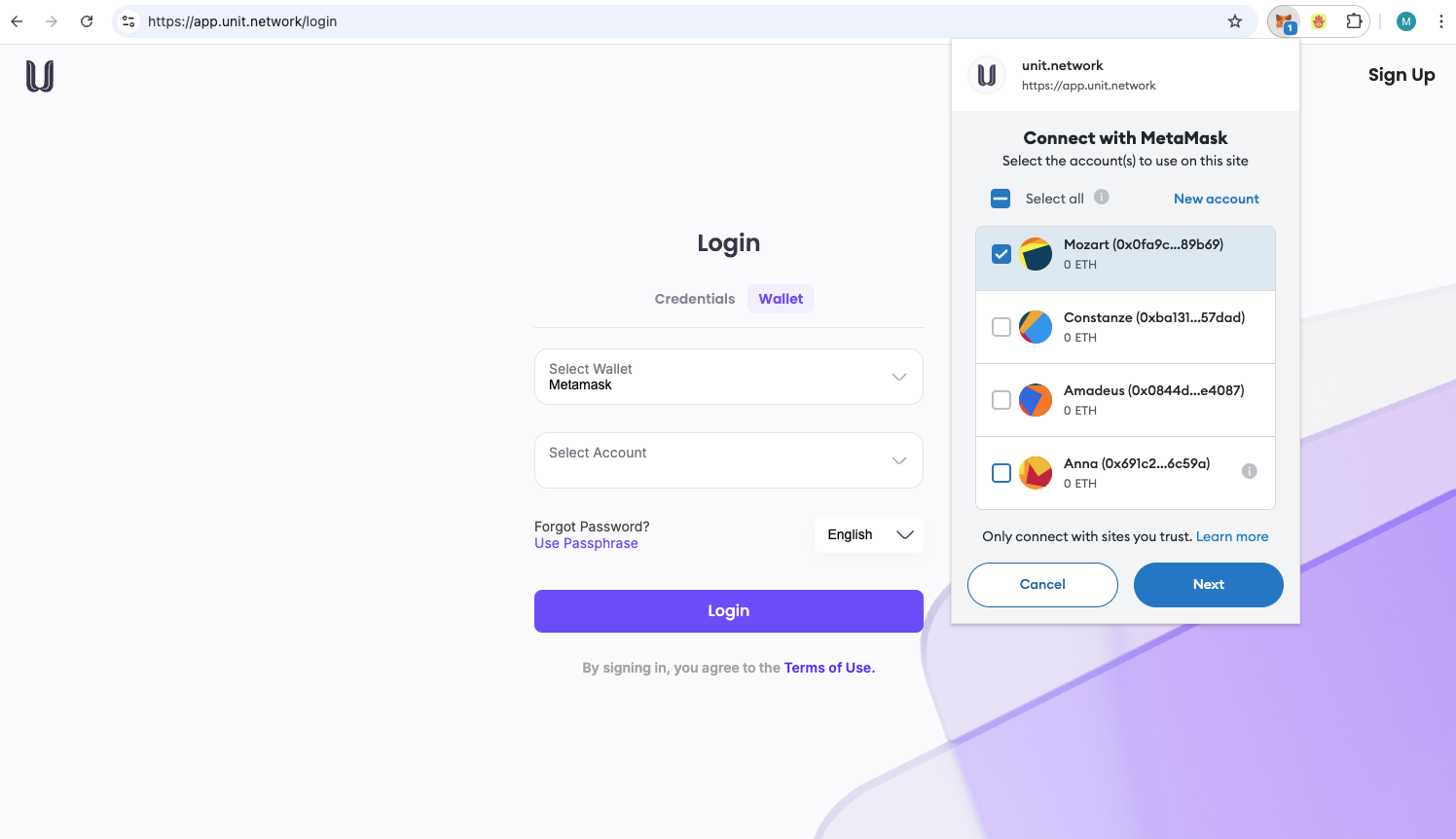Login - Metamask
How to Log in to the Unit App Using MetaMask
1. Install MetaMask: Make sure the MetaMask extension is installed in your web browser.
2. Set up MetaMask: If you haven’t set up MetaMask, create a new wallet or import an existing one. Follow the on-screen instructions, secure it with a password, and back up your recovery phrase.
Connect MetaMask to the Unit App
1. Open the Unit App: Go to the Unit app’s website where you want to log in.
2. Connect Your Wallet: On the login page, find and click the Connect Wallet button. MetaMask will prompt you to authorize the connection. Confirm to proceed.
Select Wallet and Sign In
If you have multiple wallets, select the appropriate MetaMask wallet. Follow any additional instructions provided by the Unit app to authenticate your identity.
Authorize Transactions (If Needed)
Depending on what you’re doing within the Unit app, you may be asked to authorize certain transactions via MetaMask. Review each transaction carefully in the MetaMask popup and confirm if everything looks correct.
Access the Unit App
Once you’ve connected MetaMask and completed any required steps, you’ll be logged in and can access all features.
Security Reminder: Keep your MetaMask secure. Don’t share your password or backup phrase, and only connect to trusted websites and applications.